Important Note:
If you modified any files of plugin, please take a backup before update all files and folder. We highly recommend to take backup of language files.
If you like this plugin, please spare a minute to rate it. https://codecanyon.net/item/bwl-advanced-faq-manager/5007135
BWL Advanced FAQ Manager is a powerful & premium WordPress plugin, which allows you to create and display the unlimited number of FAQ posts in any WordPress powered site. Advanced FAQ Manager plugin comes with approximately Zero Configuration requirement specialty. So, you do not need to worry about any custom and complicated configuration to use this plugin. Just upload and install the plugin, and you are ready to go!
The Plugin has a built-in Shortcode Editor panel with TinyMCE Editor, and it also works fine within Gutenburg editor. So, you can quickly insert shortcodes and display the FAQ items inside any pages, posts as well as website widget areas.
FAQ Plugin comes with an extensive options panel that contains useful features such as customize FAQ display settings, Font settings, Theme settings and much more. From the back-end of FAQ plugin, you can easily Add, Edit, Delete and Sort FAQ items. Additionally, Custom FAQ widget feature provides the option display FAQs in sidebar areas.
Let's take a look of FAQ plugin interface in our WordPress site.
You need at least WordPress version 6.0+ installed for this plugin to work properly. We strongly recommend using the latest stable version of WordPress to address all known bugs and security issues.
To install a plugin, you must first upload the plugin files and then activate the plugin. The plugin files can be uploaded in two ways:
Step 01: Go to the WordPress dashboard and click on Plugins » Add New.
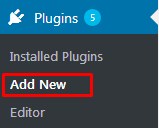
Step 02: Click on Upload Plugin and upload the 'bwl-advanced-faq-manager.zip' file. Finally, click the Install Now button.
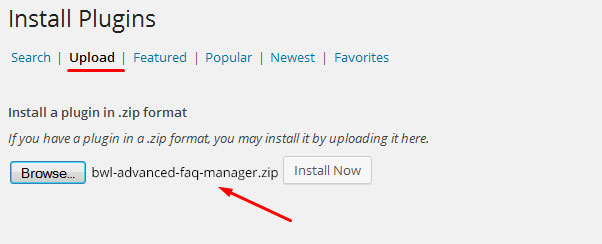
Step 03: After successfully uploading the plugin to the server, you will receive an activation message. Click on the Activate Plugin link, and the plugin will be ready to use.
After activating the plugin, you will be redirected to the plugins page of the WordPress admin panel, and you will get the newly installed BWL Advanced FAQ Manager plugin there.

Step 04: Now you are ready to use the BWL Advanced FAQ Manager Plugin!
In the left sidebar menu, you will see a new section like the following screenshot.

The process of adding a new FAQ item is almost similar to the adding of a WordPress post.
Step 01: From the menu, Go to Advanced FAQ >> Add New FAQ page.
Step 02: Next, Add the FAQ title, FAQ description, Select category, Select topic.
Step 03: Finally, click the Publish button to save FAQ post.
Basically, there are no major differences between this two taxonomies (category and topic). From the previous experience we found, some users have used topics taxonomy to filter FAQ posts to serve their own purpose. That means FAQ topics is an optional term.
By default, FAQ posts are stored based on their ID. This section allows you to sort the FAQ posts according to your requirements.
Step 01: Go to Advanced FAQ >> FAQ Sorting page.
Step 02: You will get all the FAQ posts added in the database.
Step 03: Drag and Drop FAQ posts from that list and sort them in your own required way.
Step 04: Finally, click Save button to save the changes.
By default, FAQ categories are stored based on their ID. This section allows you to sort the FAQ categories and sub-categories according to your requirements.
Step 01: Go to Advanced FAQ >> FAQ Sorting page.
Step 02: From the top navigation menu, go to the FAQ Category Sort page.
Step 03: Drag and Drop FAQ categories and sub-categories from that list and sort them in your own required way.
Step 04: Finally, click Save button to save the changes.
By default, any user can submit ratings on the FAQ posts. FAQ plugin uses the IP address filtering method that prevents the users from sending duplicate votes from a single IP address. However, you can restrict and allow voting only for registered users. Here goes the front end view of the FAQ rating interface.
FAQ Plugin added a custom column that displays the total number of likes/votes for each FAQ post received. That helps to get a clear idea about which FAQ post was found most helpful to the users. Here goes the admin panel view.
The Plugin allows Administrator users to reset FAQ ratings. If you are performing rating test on the FAQ posts then reset vote counter feature helps you to set the counter value to zero. Please check the following steps to reset FAQ ratings.
Step 01: Login to WordPress Admin panel.
Step 02: Navigate to Advanced FAQ > All FAQs. Set the mouse cursor on any post, and you will get the option for Quick Edit. Check the example screenshot.
Step 03: Select Yes from drop down and click Update button.
Step 01: Login to WordPress Admin panel.
Step 02: Go to Advanced FAQ > FAQ Settings. In that page, you will get an option Allow Votes Only For Logged Users: Check example screenshot-
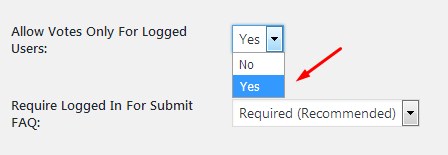
Step 03: Select Yes from drop down to restrict vote submission for logged in users and click Save Settings button.
By default, plugin uses currently activated theme category.php or archive.php template file to display the FAQ posts. However, you are allowed to create and customize those template files to present FAQ posts according to the site requirement. Please check the following steps.
Step 01: Go to your currently activated theme folder. For example- Twenty Twelve.
Step 02: Now, make a copy of category.php or archive.php file, and rename it to taxonomy-advanced_faq_category.php.
Step 03: Finally, customize that page code according to your requirement.
By default, plugin uses currently activated theme single.php template file to display the FAQ post content. However, you are allowed to create and customize the template file to present FAQ post content according to the site requirement. Please check the following steps.
Step 01: Go to your currently activated theme folder. For example- Twenty Twelve.
Step 02: Now, make a copy of single.php file and then rename it to single-bwl_advanced_faq.php.
Step 03: Finally, customize that page code according to your requirement.
you are allowed to create and custom widget according to the site requirement. Please check the following steps.
Step 01: Go to your currently activated theme folder. For example- Twenty Twelve.
Step 02: Next, open the functions.php file and then add following lines of code to create custom widget area.
function baf_custom_widget_init() {
register_sidebar(array(
'name' => esc_html__('BAF Custom Widget Box ', 'bwl-adv-faq'),
'id' => 'baf-custom-widget',
'description' => esc_html__('BWL Advanced FAQ Manager plugin custom widget area.', 'bwl-adv-faq'),
'before_widget' => '',
'before_title' => '',
'after_title' => '
'
));
}
add_action('widgets_init', 'baf_custom_widget_init');
Step 03: Now, Go to WP admin dashboard and click on Appearance >> Widgets page. You will get a new widget box like the following screenshot.
Step 04: Next, open single-bwl_advanced_faq.php and taxonomy-advanced_faq_category.php. Add following lines of php code in there and save the files.
get_sidebar( 'baf-custom-widget );
You can easily integrate the FAQ accordion into any of the pages of your site using the shortcode editor.
Go to any post/page. You can create a new page or use the existing one.
From the left navigation menu of the gutenberg editor click on the "+" sign and search for the "classic editor".
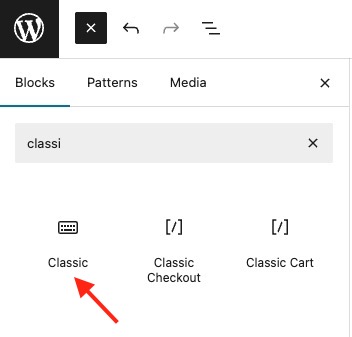
Then click on
![]() "WHITE QUESTION" icon
from the TinyMCE editor toolbar.
"WHITE QUESTION" icon
from the TinyMCE editor toolbar.
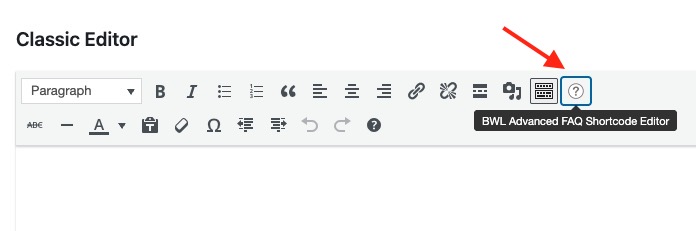
Next, a pop-up window will appear like the following screenshot. Select options according to your requirement and finally click on the Insert Button to insert the shortcode into the text editor.
Here goes the full shortcode list, and you can just copy and paste the shortcode into the editor to display FAQ accordion.
You can also show your FAQ's by category and Topics. If you want to show FAQ by category select "Category" radio button.
If you want to show category description, select "Show Description" checkbox.
You can show category wise FAQs using shortcode.
Step 01: Go to "FAQ Category" section from menu. You will get a list of categories in there. Copy category slug from quick edit section. Have a look -
Step 02: When you click on "Quick Edit" link you will get category slug. Copy that.
Step 03: Now create a new page and add category slug in to category shortcode.
Step 04: You can also show FAQs from multiple category.
Step 01: You can show Topic wise FAQs using shortcode. Go to "FAQ Topics" section from menu. You will get a list of topics in there. Copy topic slug from quick edit section. Have a look -
Step 02: When you click on "Quick Edit" link you will get topic slug. Copy that.
Step 03: Now create a new page and add topic slug in to topic shortcode.
Step 04: You can also show FAQs from multiple topics .
You can also display Multiple Category/Topic FAQ posts in Tab Format.
Please check the following steps.
Step 01: Select multiple categories from the FAQ Category drop down list.
Step 02: Now, Click on the Show In Tab checkbox and hit the Insert button. For the Vertical Tab layout, you just need to check the Show item in Vertical Tab checkbox.
If you would like to display a particular FAQ post in a page, plugin allows you to do that very easily. Please check the following steps.
Step 01: From the FAQ Shortcode Panel, click Single FAQ radio button.
Step 02: Now, choose your required FAQ post from the FAQs drop-down list.
Step 03: Finally, hit the Insert button.
[bwla_faq single="1" fpid="8"/]By default, FAQ plugin expand the single post content when it's loaded. However, you can collapse the content by just adding collapse="1" parameter in the shortcode. Please check the following example shortcode.
[bwla_faq single="1" fpid="15" collapse="1" /]If you have long lists of FAQs and need to show in a small area, then without any layout breaking issue, you can present all of them using the plugin pagination feature.
Step 01: Firstly, Check Pagination checkbox.
Step 02: Then, set the number of posts you would like to display per page. For example - 5,7 or any numeric value.
Step 03: Finally, click Insert button.
[bwla_faq sbox="1" paginate="1" pag_limit="5" list="0" /]Show All FAQs:
[bwla_faq]Display Random FAQs:
[bwla_faq orderby="rand"]Show FAQs By Single Category:
[bwla_faq faq_category="your-cat-slug"]Show FAQs By Multiple Categories With Single Search Box:
[bwla_faq faq_category="cat-slug-1,cat-slug-2,cat-slug-3" list="1" sbox="1" /]Display FAQs Categories With Description:
[bwla_faq faq_category="cat-slug-1,cat-slug-2,cat-slug-3" taxonomy_info="1" list="1" sbox="1" /]Hide FAQs Categories Title:
[bwla_faq faq_category="cat-slug-1,cat-slug-2,cat-slug-3" taxonomy_title="0" list="1" sbox="1" /]Enable Content Search In FAQs Categories Description:
[bwla_faq faq_category="cat-slug-1,cat-slug-2" taxonomy_info="1" list="1" sbox="1" taxonomy_info_search="1"/]FAQs Categories List View With Searhc Box Custom Placeholder:
[bwla_faq faq_category="cat-slug-1,cat-slug-2,cat-slug-3" placeholder="custom text" list="1" sbox="1"/]Add Search Suggestion Box In Categories List:
[bwla_faq faq_category="cat-slug-1,cat-slug-2,cat-slug-3" list="1" sbox="1" baf_suggestion_status="1" baf_suggestion_prefix="Popular searches:" baf_suggestion="FAQ, Purchase"/]Custom Search Text Highlight In Categories List:
[bwla_faq faq_category="cat-slug-1,cat-slug-2,cat-slug-3" list="1" sbox="1" highlight_bg="#0073aa" highlight_color="#FFFFFF" /]Show FAQs By Topics:
[bwla_faq faq_topics="your-topic-slug"]Show FAQs By Multiple Topics With Single Search Box:
[bwla_faq faq_topics="topic-slug-1,topic-slug-2,topic-slug-3" list="1" sbox="1" /]Show 5 FAQs (SET LIMIT):
[bwla_faq limit="5"]Hide FAQ Collapse Button:
[bwla_faq btn_ctrl="0" /]Display FAQ Author Name:
[bwla_author /]Advanced FAQ manager plugin allows you to keep expanded a specific FAQ row when the page loads all the FAQ items. For instance - If you would prefer to display and keep expanded the First Row upon user landed on the page, just add row_open="1" parameter in the shortcode.
[bwla_faq sbox="1" row_open="1" /]If you want to do that for the Second Row then set row_open="2". Here goes the example shortcode.
[bwla_faq sbox="1" row_open="2" /]Output:
Search keywords only in question title:
[bwla_faq sbox="0" search_only_title="1" /]Add Placeholder Text:
[bwla_faq sbox="1" placeholder="Add custom text"]Add Custom Class:
[bwla_faq sbox="1" cont_ext_class="Add custom class"]Add Custom Search Text Color:
[bwla_faq sbox="1" highlight_color="#000000" highlight_bg="#FDE990"]Display Suggestion Box:
[bwla_faq sbox="1" baf_suggestion_status="1" baf_suggestion_prefix="Popular searches:" baf_suggestion="FAQ, Purchase" list="0"/]| Attribute | Type | Default | Description |
|---|---|---|---|
| sbox | 0 or 1 | 0 | Enable (1) or disable (0) the search box above the FAQ list. |
| baf_suggestion_status | 0 or 1 | 0 | Enable (1) or disable (0) the display of suggestion keywords below the search box. |
| baf_suggestion_prefix | string | "" | Text displayed before the suggestion keywords. Example: "Popular searches:". |
| baf_suggestion | string | "" | Comma-separated list of suggested keywords for users to click for quick filtering. |
| list | 0 or 1 | 1 | Display as list view (1) or grid view (0) depending on your plugin's display settings. |
Show Search Form in FAQ:
[bwla_faq sbox="1"/]Hide Search Form in FAQ:
[bwla_faq sbox="0" /]Rounded Search Box:
[bwla_faq sbox="1" sbox_class="rounded"/]| Attribute | Type | Default | Description |
|---|---|---|---|
| sbox | 0 or 1 | 0 | Enable (1) or disable (0) the FAQ search box above the FAQ list. |
| sbox_class | string | "" | Additional CSS class for the search box container for styling. Example: "rounded" to apply rounded corners if supported by your theme or custom CSS. |
Semi Rounded Search Box:
[bwla_faq sbox="1" sbox_class="semi-rounded"/]Custom Shadow With Square Search Box:
[bwla_faq sbox="1" sbox_class="sbox-custom-box-shadow"/]Custom Shadow With Rounded Search Box:
[bwla_faq sbox="1" sbox_class="rounded sbox-custom-box-shadow"/]Custom Shadow With Semi Rounded Search Box:
[bwla_faq sbox="1" sbox_class="semi-rounded sbox-custom-box-shadow"/]You can easily integrate FAQ Form in you page or post.
Step 01: Go to any post/page.
Step 02:
Then click on
![]() "WHITE QUESTION"
icon in TinyMce editor toolbar.
"WHITE QUESTION"
icon in TinyMce editor toolbar.
Step 03: Just checked the Add External FAQ Form checkbox and click insert.
Display External Form:
[bwla_form status="1"]Set Form Custom Headline:
[bwla_form status="1" form_heading="Write Your Heading Text In here."]Disable External Form:
[bwla_form status="0"]Set Minimum Character Length of FAQ Question:
[bwla_form status="1" title_min_length="3"]Set Maximum Character Length of FAQ Question:
[bwla_form status="1" title_max_length="300"]Set A Category Selected:
[bwla_form status="1" sel_cat="set-category-id"]Hide Category Field:
[bwla_form status="1" hide_cat_field="1"]Set Extra Class:
[bwla_form status="1" cont_ext_class="set-your-extra-class"]Flat Layout:
[bwla_faq sbox="1" list="0" custom_layout="baf_layout_flat" /]Semi Rounded Layout:
[bwla_faq sbox="1" list="0" custom_layout="baf_layout_semi_round" /]Rounded Layout:
[bwla_faq sbox="1" list="0" custom_layout="baf_layout_round" /]Light Theme:
[bwla_faq sbox="1" theme_id="light"/]Red Theme:
[bwla_faq sbox="1" theme_id="red"/]Green Theme:
[bwla_faq sbox="1" theme_id="green"/]Blue Theme:
[bwla_faq sbox="1" theme_id="blue"/]Pink Theme:
[bwla_faq sbox="1" theme_id="pink"/]Orange Theme:
[bwla_faq sbox="1" theme_id="orange"/]Custom Theme:
[bwla_faq sbox="1" first_color="#FB4322" second_color="#FB4322" label_text_color="#FFFFFF"/]NOTE: first_color will be added 50% top of the accordion and second_color will be added 50% bottom in accordion Label.
Custom Navigation Arrow:
[bwla_faq sbox="1" accordion_arrow="f101"/]Available Arrow Codes:
"BWL Advance FAQ manager" has live FAQ search feature. So user can easily find out their required FAQ from long lists. This is an optional feature. If you want you can hide all search box from FAQ section. You can also able to hide search box using shortcode. Admin Panel view -
Front End view -
Users can submit a new question using external FAQ submission form. Plugin will send a notification email to the site admin after submission of the question. You can disable notification sending feature from settings section. But, we recommend you to active this option. Because when user/visitor submit a FAQ, then our system will not show in front section immediately until it's approved by the admin user.
The Plugin automatically mark the question status Pending.
To restrict spamming and security reason the plugin also provides an option to check the user logged-in status before submit the question. We recommend you to always keep active of this option.
This feature has been introduced in version 1.4.3 for better user experience. You can easily restrict submission of unwanted FAQ from spam bots. A simple but powerful math captcha validation included with FAQ submission form.
Captcha Validation required front end view -
Version 1.4.5 introduced the "Font Settings" option. By default, the plugin uses theme font sizes. However, in these settings, you can adjust the font size to your liking. You can also select a custom navigation arrow for the FAQ title container. In this section, you can also disable Font-Awesome loading.
In version 2.0.5, the plugin added the option to set a custom tag (h2, h3, h4, h5, h6) for the faq title. By default, the plugin uses the "label" tag.
BWL Advanced FAQ manager comes with 7 different themes. So, you can change theme according to your choice. Just select your suitable color scheme and click save. Admin Panel view -
FAQ's Front End View-
The plugin provides another handy option to create custom theme that suit best with your website color scheme. You can easily select your required color with the colorpicker tool. Here go the admin panel screenshot.
BWL Advanced FAQ manager provides a useful option to create Excerpt of FAQ content. Please note that this is an optional feature. However, If your FAQ contents are big enough, you can limit no of words for content and set Read More link just beside of your content. By clicking on Read More link user will see the details of FAQ content in a single page.
BWL Advanced FAQ manager provides a useful option to create Excerpt of FAQ content. Please note that this is an optional feature. However, If your FAQ contents are big enough, you can limit no of words for content and set Read More link just beside of your content. By clicking on Read More link user will see the details of FAQ content in a single page.
Collapsible Accordion introduced in version 1.4.4. It is an optional feature. You can activate/deactivate this from the plugin options panel. By default, collapsible accordion status is disabled. In version 1.4.9, we introduced a new option to display all FAQ question opened.
Disable Single FAQ Page option added in version 1.8.2. By default the plugin generates single post link for the FAQ contents. However, you can easily disable this option form the options panel.
Here goes the output screenshots of before and after effect of the filter.
Before Applied Option:
After Applied Option:
Output of custom slug for single FAQ page-
Comment Support option added in version 1.8.2. By default the plugin uses the theme comment template. Please check the following steps-
Step 01: Go to FAQ settings>>Advanced Settings section.
Step 02: check the Enable Comment Support? checkbox and click on the Save Settings button.
Step 03: Next, go to any All FAQs from the left menu. Click on Quick Edit link of any FAQ post. Next, check the Allow Comments checkbox and finally click on the Update button.
Custom CSS Editor feature launched in version 1.5.3. This is an optional feature. Now, you can easily add custom CSS code to override default FAQ style without editing any style-sheet file. All custom code stored into the database and you will never loose any modification during the plugin update.
You can easily show faqs in the sidebar by using Widget option. Go to Appearance >> Widgets. You will notice a widget box titled by BWL Advanced Faq Manager Widget. Just Drag and drop it in your right side widget container. Remember, your theme must have widget support feature to display FAQ content in sidebar. Moreover, you can use available shortcodes in that widget.
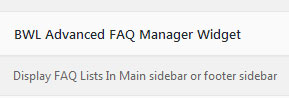
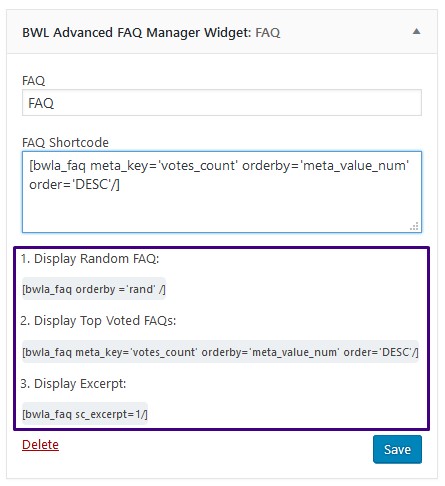
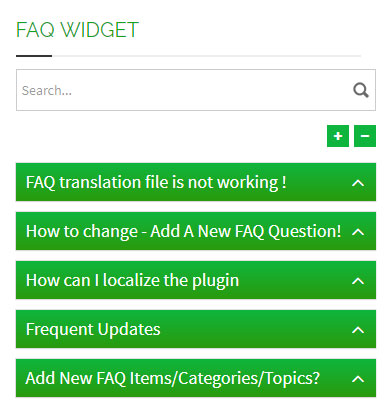
From version 1.5.7, we have included two new widgets to display FAQ categories and FAQ Topics.
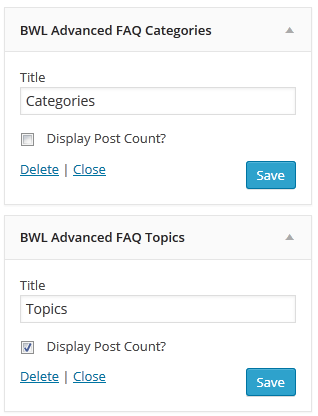
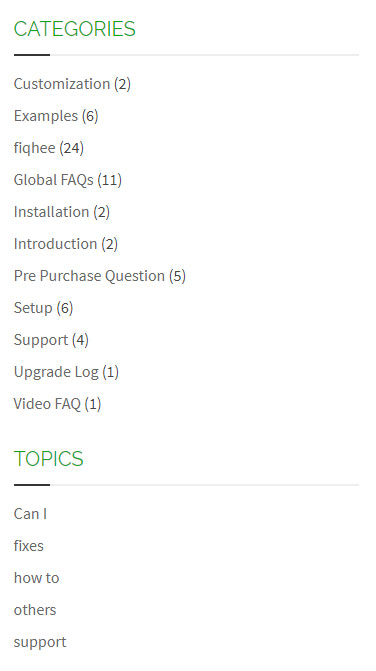
BWL Advanced FAQ Manager WordPress Plugin offers amazing translation feature. Besides the English, you can easily translate the plugin text into other languages. We will translate the texts of the BWL Advanced FAQ Manager plugin from English to Bangla. Check following steps-
Step 01: Go to the "wp-content/plugins/bwl-advanced-faq-manager/lang/" and open "bwl-adv-faq.pot" file. To open this file, you need to download and install the poedit software.
Step 02: Next, click on the "Create new translation" button to generate a translation file for your language. From the "Translation language" dropdown list, select your language and click the OK button. We are translating our plugin into the Bengali language so that the file name will be bn_BD.po
Step 03: Now, save the translation file and add the plugin text-domain while saving it. For example, our plugin text-domain is "bwl-adv-faq", and the file name must be "bwl-adv-faq-bn_BD.po".
Step 04: Finally, save the file into the "wp-content/languages/plugins" folder.

Step 05: Next, go to the "wp-content/languages/plugins/" and open "bwl-adv-faq-bn_BD.po" file. Add appropriate translation text into it and save the file.

Step 06: Now, refresh the site and you will see the results.
"BWL Advanced FAQ Manager" also offers translation feature with WPML plugin. To get started, you will need WPML and add-on Plugins i.e. the core WPML Multilingual CMS which is always required and the String translations add-on.
Guide for installing & activating WPML is available on the WPML getting started guide.
A demo of BWL Advanced FAQ Manager running under WPML.
After having installed WPML, if the projects in BWL Advanced FAQ Manager were created before installing WPML, the dynamic strings aren't registered.
The first thing to do is load the page holding your Advanced FAQ Page in the front-end. This allows any dynamic strings not registered to be registered automatically.
Next go in WPML "Theme and plugins localization" page and You will find your "Advanced FAQ" plugins listed there.
Check BWL Advanced FAQ Manage and click Scan the selected plugins for strings WPML will look for all static translatable strings and add them to WPML for translation.
Load the "String Translations" page. You will have this once you install the String Translations add-on for WPML. Select either the dynamic list of strings it found in BWL Advanced FAQ Manage during the scan or the static ones.
The differences are denoted by "Name" field. Dynamic strings have a name field while the static ones don’t.
Plugin provides the WordPress theme/plugin developer to customize FAQ layout and filter texts. Following sections describes detail about that.
Following class reference will help you to customize the FAQ layout, search box and other sections. You can use those classes and add your custom css code in plugin option panel.
From the version 1.7.5, plugin introduced filter feature. It allows you to add/change plugin deafult texts and apply your own content. Moreover, you will not loose your modified text upon update the plugin files.
To apply filter on the plugin texts, please follow the steps described in below properly.
Step 01: Using FTP, go to the currently activated theme folder, and open functions.php file.
Step 02: Now, we want to modify the default text, if no result found by the search function. So, we are going to use baf_search_nothing_found_text filter that will change the default text Nothing Found!.
Step 03: Next, add the following lines of code in functions.php file and save the file.
add_filter('baf_search_nothing_found_text', 'cb_baf_search_nothing_found_text');
function cb_baf_search_nothing_found_text( $content ) {
return __('Sorry, no result found.', 'bwl-adv-faq');
}
Step 04: Here goes the output screenshots of before and after effect of the filter.
Before Applied Filter:
After Applied Filter:
applied to the search result message, if no item found. Default: Nothing Found!
applied to the search result message, if single item found. Default: FAQ !
applied to the search result message, if more than one item found. Default: FAQs !
applied to the search result found text. Default: Found
Advanced FAQ Manager WordPress Plugin offers Six (06) months premium support directly from the developer. We are committed to assisting our buyers, and most of the time it takes less than 24 hours to reply to the support message. If you face any particular issue regarding the FAQ plugin, then use the support link to get premium support. Our the developer will assist you to fix the problem.
Yes, plugin is compatible with WooCommerce latest version. You just need to purchase " FAQ Tab For WooCommerce " addon to use FAQ plugin with WooCommerce. You can use your existing FAQs as WooCommerce product FAQ. So, you don't need to create FAQ again for your product. It's super easy to use and very efficient.
Yes, plugin search box support and work pretty well in mobile devices. Search box has clear ( X ) button, so you can easily clear search field text with out pressing back button of your phone.
Upgrading to version -
If you modified any files of plugin, please take a backup before update all files and folder. We highly recommend to take backup of language files.
2021, June, 09 - v 1.8.4
- Improved:
FAQ Pagination System.
- Updated:
Plugin for WordPress 5.7.2
- Updated:
Ajaxified FAQ Search Addon
- Updated:
Plugin language/translation file.
- Updated:
Plugin documentation.
2020, October, 17 - v 1.8.3
- Updated:
Plugin for WordPress 5.5.1
- Updated:
FAQ Tab For WooCommerce Addon (1.0.7)
- Updated:
Plugin language/translation file.
- Updated:
Plugin documentation.
2020, April, 17 - v 1.8.2
- Added:
Comment option for faq post.
- Added:
Option to disable single FAQ post link.
- Updated:
Front End FAQ Submission Code.
- Updated:
Plugin language/translation file.
- Updated:
Plugin documentation.
2020, April, 05 - v 1.8.1
- Added:
Gutenberg support to edit faq post.
- Added:
10 like vote icon with color customization feature.
- Updated:
Plugin language/translation file.
- Updated:
Plugin documentation.
2020, March, 11 - v 1.8.0
- Added:
FadeIn animation for FAQ accordion.
- Updated:
Ajaxified FAQ Search (1.0.6) Addon.
- Updated:
Plugin language/translation file.
- Updated:
Plugin documentation.
2019, September, 15 - v 1.7.9
- Fixed:
Shortcode Editor Error Notice.
- Updated:
Plugin language/translation file.
- Updated:
Plugin documentation.
2019, September, 09 - v 1.7.8
- Updated:
Plugin Code.
- Updated:
Plugin language/translation file.
- Updated:
Plugin documentation.
2019, September, 06 - v 1.7.7
- Added:
Two Premium Addon.
- Fixed:
Shortcode Issue for Widget .
- Fixed:
Shortcode Issue for Gutenberg Editor.
- Updated:
Plugin Code.
- Updated:
Plugin language/translation file.
- Updated:
Plugin documentation.
2019, April, 06 - v 1.7.6
- Added:
Excpert option in Widget.
- Updated:
Plugin Filter.
- Updated:
Plugin Code.
- Updated:
Plugin language/translation file.
- Updated:
Plugin documentation.
2019, January, 18 - v 1.7.5
- Added:
Option To Keep Open First FAQ Item.
- Updated:
Plugin Code.
- Updated:
Plugin language/translation file.
- Updated:
Plugin documentation.
2018, November, 30 - v 1.7.4
- Fixed:
Placeholder Text Display Issue.
- Updated:
Plugin Code.
- Updated:
Plugin language/translation file.
- Updated:
Plugin documentation.
2018, October, 07 - v 1.7.3
- Added:
Option to restrict vote for logged in users.
- Added:
Automatic RTL support.
- Updated:
Plugin Code.
- Updated:
Plugin language/translation file.
- Updated:
Plugin documentation.
2018, August 25 - v 1.7.2
- Fixed:
Quick and bulk edit issue for reset vote count.
- Updated:
Plugin Code.
- Updated:
Plugin language/translation file.
- Updated:
Plugin documentation.
2018, July, 27 - v 1.7.1
- Added:
Search only FAQ question text feature..
- Added:
3 More Search Box Layout.
- Updated:
Plugin Code.
- Updated:
Plugin language/translation file.
- Updated:
Plugin documentation.
2018, May, 20 - v 1.7.0
- Added:
Search Text Suggestion Box.
- Added:
Option To Set Custom Color For Search Result.
- Updated:
Plugin Code.
- Updated:
Plugin language/translation file.
- Updated:
Plugin documentation.
2018, May, 19 - v 1.6.9
- Added:
Search Text Highlight Feature.
- Updated:
FAQ Accordion Toogle Feature.
- Updated:
Plugin language/translation file.
- Updated:
Plugin documentation.
2018, March, 28 - v 1.6.8
- Fixed:
Custom Theme Display Issue For Category/Topics List .
- Fixed:
Topics Description Hide Issue For FAQ Search.
- Updated:
Plugin Code.
- Updated:
Plugin language/translation file.
- Updated:
Plugin documentation.
2018, March, 24 - v 1.6.7
- Added:
Option to display category/topic description below the title.
- Added:
(Flat/Semi Rounded/Rounded) FAQ Layout.
- Added:
Custom Theme Setup option Using Shortcode.
- Added:
Custom Navigation Icon Setup option Using Shortcode.
- Fixed:
FAQ search issue. Now, it's search in title as well in description.
- Fixed:
External FAQ form title character limit error.
- Updated:
Plugin Code.
- Updated:
Plugin language/translation file.
- Updated:
Plugin documentation.
2018, March, 06 - v 1.6.6
- Added:
Default and hide category in form selection.
- Fixed:
External from submission category selection Issue.
- Updated:
Plugin Code.
- Updated:
Plugin language/translation file.
- Updated:
Plugin documentation.
2017, July, 31 - v 1.6.5
- Added:
Fadein / Fadeout effect in faq contents.
- Fixed:
SAVE button position issue in admin panel for custom post sorting.
- Fixed:
Certical tab layout issue in responsive mode.
- Updated:
Plugin language/translation file.
- Updated:
Plugin documentation.
2016, October, 02 - v 1.6.4
- Fixed:
Single page 404 issue.
- Updated:
plugin performance. Load JS and CSS files where plugin actually required.
- Updated:
Plugin language/translation file.
- Updated:
Plugin documentation.
2016, January, 17 - v 1.6.3
- Added:
Vertical tab.
- Updated:
Shortcode editor.
- Updated:
Plugin language/translation file.
- Updated:
Plugin documentation.
2015, December, 21 - v 1.6.2
- Fixed:
External FAQ Submission Form Issue.
- Updated:
Plugin language/translation file.
- Updated:
Plugin documentation.
2015, November, 02 - v 1.6.1
- Updated:
Live search section.
- Added:
Custom sorting options for categories and topics.
- Updated:
Plugin language/translation file.
- Updated:
Plugin documentation.
2015, August 30 - v 1.6.0
- Updated:
Addon Page.
- Updated:
Plugin language/translation file.
- Updated:
Plugin documentation.
2015, August 05 - v 1.5.9
- Added:
wp-login.php pagel link for external FAQ submission notification message.
- Added:
Option to show/hide category title.
- Added:
Option to set custom email address for getting FAQ submission notification.
- Updated:
Plugin language/translation file.
- Updated:
Plugin documentation.
2015, July, 31 - v 1.5.8
- Added:
White background for FAQ content.
- Added:
New Page For BWL Advanced FAQ Manager Addon.
- Updated:
Search Section.
- Updated:
Plugin Widgets.
- Updated:
Plugin language/translation file.
- Updated:
Plugin documentation.
2015, March, 10 - v 1.5.7
- Added:
'X' [cross] button to clear search box easily for mobile device.
- Added:
FAQ category and FAQ Topic Widgets.
- Updated:
RTL stylesheet.
- Updated:
Plugin language/translation file.
- Updated:
Plugin documentation.
2015, February, 13 - v 1.5.6
- Added:
Expand All/Collapse All Button.
- Updated:
Live FAQ Search.
- Updated:
Plugin language/translation file.
- Updated:
Plugin documentation.
2015, January, 29 - v 1.5.5
- Added:
Frontend FAQ Pagination.
- Updated:
Live FAQ Search With Pagination feature.
- Updated:
FAQ Shortcode panel.
- Updated:
Plugin Speed.
- Updated:
Plugin language/translation file.
- Updated:
Plugin documentation.
2015, January, 19 - v 1.5.4
- Fixed:
External Form Submission Issue.
- Updated:
Plugin Performance.
- Updated:
FAQ Shortcode panel.
- Fixed:
Plugin Update Notification Issue.
- Updated:
Plugin language/translation file.
- Updated:
Plugin documentation.
2014, November, 12 - v 1.5.3
- Added:
RTL support.
- Added:
FAQ author shortcode.
- Added:
Font-awesome up/down arrow for FAQ collapse navigation.
- Fixed:
Categories and Topics Filters issues.
- Fixed:
Random FAQ display issue.
- Updated:
Responsive style.
- Updated:
FAQ settings Page.
- Updated:
Plugin language/translation file.
- Updated:
Plugin documentation.
2014, October, 22 - v 1.5.2
- Fixed:
Hide search box issue.
- Fixed:
Shortcode Show Single FAQ lists issue
- Updated:
FAQ settings Page.
- Updated:
Plugin language/translation file.
- Updated:
Plugin documentation.
2014, May, 25 - v 1.5.1
- Added:
Auto update notification feature.
- Fixed:
Shortcode Tab Issue.
- Updated:
FAQ settings Page.
- Updated:
Plugin language/translation file.
- Updated:
Plugin documentation.
2014, May, 19 - v 1.5.0
- Added:
WPML Translation Feature.
- Updated:
FAQ options panel.
- Updated:
Plugin language/translation file.
- Updated:
Plugin documentation.
2014, April, 06 - v 1.4.9
- Added:
Single Display FAQ option.
- Added:
Display All FAQ answer opened option.
- Added:
Font Awesome.
- Added:
Display Author name, FAQ post date and edit option below FAQ Answer.
- Fixed:
Rating System Issue.
- Updated:
FAQ settings Page.
- Updated:
Plugin language/translation file.
- Updated:
Plugin documentation.
2014, February, 15 - v 1.4.8
- Fixed:
Email content issue.
- Added:
FAQ filtering by categories and topics.
- Updated:
Plugin language/translation file.
- Updated:
Plugin documentation.
2014, February, 06 - v 1.4.7
- Fixed:
Tabbed Accordion layout bug.
- Updated:
Plugin language/translation file.
- Updated:
Plugin documentation.
2013, December, 25 - v 1.4.6
- Added:
Single search box with multiple category.
- Updated:
Tabbed Accordion.
- Updated:
Collapsable accordion.
- Updated:
Plugin language/translation file.
- Updated:
Plugin documentation.
2013, December, 17 - v 1.4.5
- Added:
Tabbed Accordion.
- Added:
Custom Shortcode Editor.
- Updated:
Plugin language/translation file.
- Updated:
Plugin documentation.
2013, October, 26 - v 1.4.4
- Added:
Collapsible Accordion.
- Added:
FAQ theme with 7 predefined theme.
- Updated:
Plugin language/translation file.
- Updated:
Plugin documentation.
2013, Augest, 01 - v 1.4.3
- Added:
Captcha Validation For FAQ Submission.
- Added:
Custom Slug For Single FAQ Section.
- Added:
FAQ Rating Reset Feature.
- Updated:
Plugin language/translation file.
- Updated:
Plugin documentation.
2013, Augest, 01 - v 1.4.2
- Updated:
FAQ excerpt display option.
- Updated:
Plugin language/translation file.
- Updated:
Plugin documentation.
2013, July, 25 - v 1.4.1
- Updated:
FAQ preview limit option.
- Updated:
Plugin language/translation file.
- Updated:
Plugin documentation.
2013, July, 09 - v 1.4.0
- Added:
Excerpt settings for long FAQ answers.
- Updated:
Live Search feature and can search in both title & content.
- Updated:
Plugin language/translation file.
- Updated:
Plugin documentation.
2013, July, 04 - v 1.3
- Added:
7 different themes .
- Updated:
Plugin language/translation file.
- Updated:
Plugin documentation.
2013, July, 01 - v 1.2
- Added:
Front-end "FAQ question add FORM" using Shortcode.
- Added:
Email & log In Settings feature in admin panel.
- Added:
Shortcode for show/hide search form.
- Updated:
Plugin language/translation file.
- Updated:
Plugin documentation.
2013, June, 24 - v 1.1
- Added:
Live Search Feature.
- Added:
Settings section in admin panel.
- Added:
Enable/Disable features for live search.
- Updated:
Plugin language/translation file.
- Updated:
Plugin documentation.
2013, June, 22 - v 1.0
- Initial release