Note
Not sure about country and language code? Get your Country Code and Language code.
If you like this plugin, please spare a minute to rate it.
Are you looking for a solution to accumulate user votes for the posts, pages, or custom post-type items? Then, Pro Voting Manager is the ultimate solution that will accommodate you with all the options to add a custom voting box to your WordPress-powered website.
The voting manager plugin offers both likes and dislikes vote collection options. Additionally, it brings feedback submission opportunities for the disliked votes. That gives the site owners a powerful tool to receive the user views and improve the post content based on their feedback. The plugin has a built-in custom widget feature to display the most liked & disliked voted posts in the sidebar area of any site.
Get detailed information on every single post-vote from the plugin report panel, and you can also download the report in CSV format. Also, this plugin has an extended options panel with beneficial customization options, which allows site owners to personalize voting box layouts according to their specifications. Nevertheless, the plugin is user-friendly and can work perfectly with any website without troubling site performance.
Check out our plugin outlook on the WordPress site -
You need at least WordPress version 6.0+ installed for this plugin to work properly. It is strongly recommended that you always use the latest stable version of WordPress to ensure all known bugs and security issues are fixed. Other requirements:
To install a plugin, you must first upload the plugin files and then activate the plugin. The plugin files can be uploaded in two ways:
Step 01 Go to WP admin dashboard and click on Plugins >> Add New.
Step 02 Click on Upload Plugin.
Step 03 Once plugin successfully uploaded in your server you will get an message to activate it. Click on Activate Plugin Link and plugin will be ready to use . After activating plugin, you will redirect in plugins section of wp-admin panel and display new installed plugins information in there.
Step 04 Now you are ready to use BWL Pro Voting Manager Plugin! In left sidebar menu you will see a new section like following image.
The Pro Voting Manager WordPress plugin requires nearly zero coding expertise. For that reason, after performing a successful installation process of the plugin, It will automatically append a voting box just below every single post in your site. Have a look at the following example.
A feedback form provides an excellent method for gathering instant comments from users and allows for this. Site owners should update post contents accordingly. The plugin will automatically forward the feedback to the admin after a successful message submission.
In the plugin settings panel, you can update the admin user email address and also disable the notification feature there.
Check every feedback, and remove all the inappropriate messages.
The Pro Voting manager plugin automatically adds four custom columns for every post. That allows you to get a quick overview of the counts of like and dislike votes.
Additionally, you can check the number of feedbacks from the users.
Apart from that, the voting status column mentions the voting box display condition (show/hide/paused/closed/not started).
Manage voting box layouts and display required options using the plugin's powerful custom meta box feature.
By default, the plugin automatically adds a voting box below every post's content. However, you can hide the voting box for a specific post.
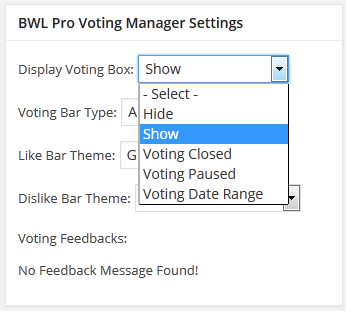
If you need to instantly close post voting, then select Voting Closed from the drop down, and the plugin will automatically show a Voting Closed message below the post.
At any time, you can pause the vote submission opportunity. Although voting status is suspended, users can monitor the voting results.
You can set custom starting and ending voting date for any posts/custom posts. This option is pretty effective when site owner runs a voting competition during a specific date range. The voting interface will be automatically closed after finishing date period.
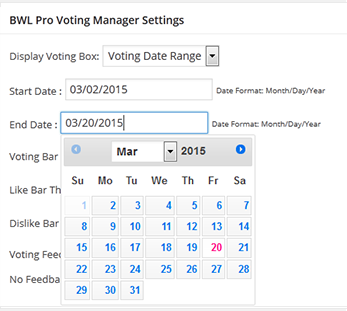
You can customize voting result bars type and styles. There are 10 custom predefined colors available for voting result bars.
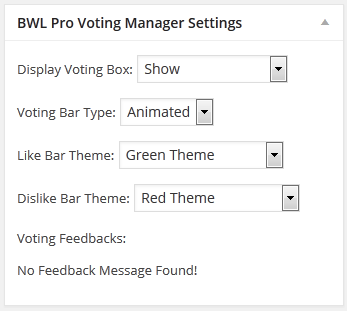
By default plugin set voting panel after the post content. But, you can also change the position and set voting panel before post content.
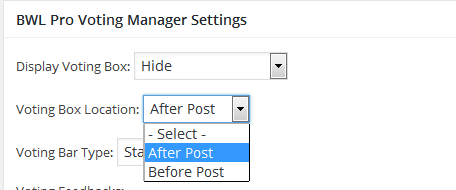
Here goes the functions of Bulk & Quick Edit option.
Pro Voting Manager WordPress plugin has a comprehensive voting report panel, and it allows site owners to get details of voting data for each post, as well as different type of post types.
Here are the useful features of the voting report panel -
Step 1 Login to WordPress admin panel.
Step 2 Navigate to Voting Manager >> Voting Report.
Step 3 From Post Types drop down choose a post type and you will see the available post in Posts drop down list.
Step 4 Then select Info Type details and you will every single vote will be listed in data table.
Step 5 Using Checkbox you can select them all and click 'X' button right beside that check box.
Step 6 A confirmation box will appear and click OK button to remove data.
The shortcode editor allows you to seamlessly integrate the voting panel anywhere on your website.
It consists of two main sections for easy customization and implementation.
Using the following shortcode, you can display a voting box anywhere on the site.
The Shortcode automatically picks the post ID and counts votes for that post or page.
[bwl_pvm /]Output
By default, the plugin uses two flat-colored voting bars to preview like and dislike vote progress status. However, the following shortcode allows you to display an animated voting bar.
[bwl_pvm animation="1"/]Would you like to display vote results for each post on the blog page? Then add the following shortcode inside the post loop.
[bpvm_results /]| Attribute | Type | Default | Description |
|---|---|---|---|
| show_like | 0 or 1 | 1 | Show (1) or Hide (0) for display total likes. |
| show_dislike | 0 or 1 | 1 | Show (1) or Hide (0) for display total dislikes. |
| show_icon | 0 or 1 | 1 | Show (1) or Hide (0) for display icon. |
Example PHP Code
<?php echo do_shortcode('[bpvm_results /]') ?>If you would like to show only the like vote counts, use the following shortcode.
[bpvm_results show_dislike="0"/]If you would like to show only the dislike vote counts, use the following shortcode.
[bpvm_results show_like="0"/]Pro voting manager plugin allows you to display vote results for the particular posts. Here goes the shortcode.
[pvm_lists ids="820,13,9,8,6,99" show_number="1" title_tag="h4" /]| Attribute | Type | Default | Description |
|---|---|---|---|
| ids | string | "" | Comma separated post IDs. e.g "820,13,9,8,6,99" |
| show_number | 0 or 1 | 0 | Show (1) or Hide (0) for display the order count. |
| title_tag | string | h4 | You can use any HTML tag. |
You can showcase category wise top liked or disliked voted posts in a page using this shortcode. Additionally, you can assign the numbers of posts you would like to show in the shortcode.
[pvm_taxonomy_filter taxonomy_cats="category-1"] [pvm_taxonomy_filter post_type="bwl_advanced_faq" taxonomy="advanced_faq_category" taxonomy_cats="category-1"] | Attribute | Type | Default | Description |
|---|---|---|---|
| post_type | string | post | Specifies the post type to filter. Example: "bwl_advanced_faq" for filtering FAQs. |
| taxonomy | string | category | The taxonomy to filter by. Example: "advanced_faq_category". |
| taxonomy_cats | string (comma-separated) | "" | Comma-separated list of taxonomy term slugs to filter. Example: "category-1,category-2". |
| title_tag | string | h4 | HTML tag to wrap post titles. Example: "h4". |
| show_number | 0 or 1 | 0 | Display the post count beside each taxonomy term if set to 1. |
| meta_key | string | "" | Meta key to use for ordering posts. Example: "like" to sort based on like counts. |
| posts_per_page | integer | 10 | Number of posts to display per page. Use "-1" to display all posts. |
| sort_by_net_votes | 0 or 1 | 0 | Sort posts by net votes (upvotes - downvotes) when set to 1. |
Following shortcode produces the top liked voted posts from “General Topics” category.
The plugin allows you to filter and display custom voting result lists by date, interval, and vote type.
[bpvm_filter order_type='liked' limit=5 date_filter=1 interval='1 day' /][bpvm_filter order_type='liked' limit=5 date_filter=1 interval='1 week' /][bpvm_filter order_type='liked' limit=5 date_filter=1 interval='1 month' /]Step 01 Update the plugin to 1.2.7
Step 02 Please note the, default thumbnail size is 32x32 px. Next, open currently active theme 'functions.php' file. Add the following lines of code bottom of that file and save the file.
add_image_size('bpvm-custom-thumb', 64, 64);Step 03 Next, add a new parameter thumb_size to the following shortcode.
[bpvm_filter post_type="post" thumb="1" thumb_size="bpvm-custom-thumb" interval="30" order_type="liked" limit="5" order="DESC" /][bpvm_filter post_type="post" thumb="1" interval="custom" vis="2015-10-01" vie="2015-10-21" order_type="liked" order="DESC" limit="5" /][bpvm_filter order_type='disliked' limit=5 date_filter=1 interval='1 month' /][bpvm_filter order_type='liked' only_active="1" limit="5" date_filter=1 interval='1 week' /]| Attribute | Type | Default | Description |
|---|---|---|---|
| class | string | bpvm-posts | You can use your own custom class name or add custom styles for default class. |
| order_type | string | liked | Two options: liked or disliked |
| order | string | ASC | Two options: ASC or DESC |
| post_type | string | post | You can use custom post type filtering. |
| taxonomy | string | category | Add taxonomy type. |
| taxonomy_cats | string | '' | Add taxonomy slug with comma separated value. e.g., taxonomy_cats="cat-1,cat-2" |
| date_filter | 0 or 1 | 0 | Filter voting results based on the date. |
| interval | string | '1 week' | You must need to set the data_filter=1 and then set the following values:
|
| vis | string | Current Date | Format: YYYY-MM-DD. This is the voting start date. |
| vie | string | Current Date | Format: YYYY-MM-DD. This is the voting end date. |
| limit | number | 999999999 | Set the number of posts you want to display from the filtered results. e.g., 5 |
| custom_header | 0 or 1 | 1 | 0=Hide or 1=Show the table header. |
| htxt_pos | string | Position | Set ranking column title. |
| htxt_title | string | Title | Set post column title. |
| htxt_votes | string | Votes | Set vote count column title. |
| thumb | 0 or 1 | 1 | 0=Hide or 1=Show post featured image. |
| thumb_size | string | pvm-post-thumb | You can use the theme default thumbnail size or custom size. |
| vote_box | 0 or 1 | 0 | 0=Hide or 1=Show the voting box. |
When using interval="1 week", interval="1 month", or interval="12 months", the plugin dynamically sets the start date based on today’s date and looks back for the given interval.
Example: If today is July 31, 2025 and the shortcode is set to interval="6 months", it will fetch vote data from: January 31, 2025 → July 31, 2025.
Yes, you can define a specific date range using the interval="custom" parameter. To display results for a specific week (e.g., July 28 – August 03, 2025).
[bpvm_filter post_type="post" thumb="0" interval="custom" vis="2025-07-28" vie="2025-08-03"
order_type="liked" order="DESC" limit="5" /]
This gives you full control over the exact time range you want to display. 💪
Pro Voting manager plugin automatically selects all the post types those are accessible in your WordPress site. In the Post Type Settings tab, you will notice all the available post types lists like following screenshot. Now, if you need to disable the voting box for a specific post type, then just click the OFF checkbox for that post type.
If the Pro Voting Manager plugin unable to identify automatically any of the custom post type, then you can manually add that post type in the Additional Custom Post Types (CPT) text area. Please check the following video tutorial for detail instructions.
From the Result display options tab , you can set the Display Result in Pecentage Mode, Disable Voting Bar, customize the like & dislike Bar Colors.
The Plugin comes with built-in widget feature that allows you to display Top Up Voted and Top Down Voted posts in website sidebar. To add voting result widget go to Appearance >> Widgets. You will find a widget box named BWL Voting Manager Widget. Now, Drag and drop that in your right side widget container.
Please note that, to use this option your theme must support widget feature.
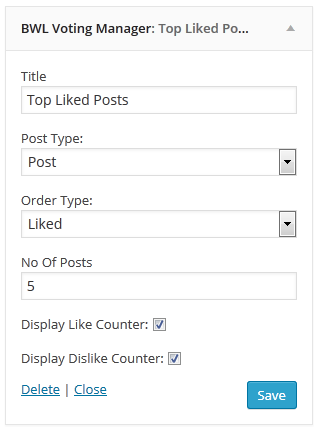
Note Plugin widget also support filter top voted posts for custom post types.
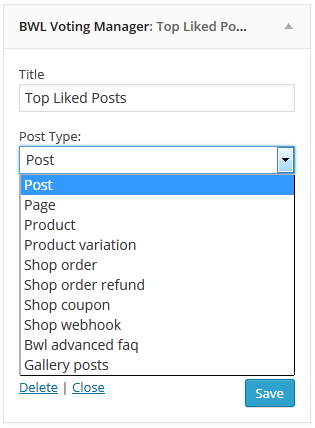
After setup all things successfully you can view voting widget in your site sidebar.
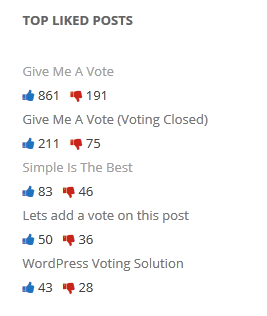
From the version 1.2.1, plugin introduced the text message filter feature. It allows you to add/change plugin deafult texts and apply your own content. Moreover, you will not loose your modified text upon update the plugin files.
To apply filter on the plugin texts, please follow the steps described in below properly.
Step 01 Using FTP, go to the currently activated theme folder, and open functions.php file.
Step 02 Now, we want to modify the default text of the thank you message. So, we are going to use pvm_msg_thanks filter that will change the default text Thanks for your vote!.
Step 03 Next, add the following lines of code in functions.php file and save the file.
add_filter('pvm_msg_thanks', 'cb_pvm_msg_thanks');
function cb_pvm_msg_thanks( $content ) {
return 'Thank You.';
}
Step 04 Here goes the output screenshots of before and after effect of the filter.
Before Applied Filter
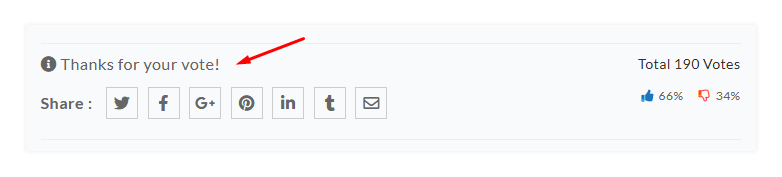
After Applied Filter
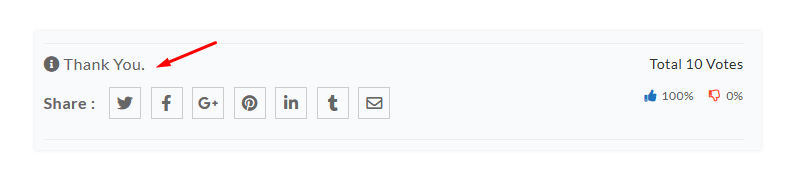
applied to the thank you message after submit vote. Default: Thanks for your vote!
applied to the voting limit crossed message after submit vote. Default: Voting Limit Crossed!
applied to the already voted message after submit vote. Default: You have already submitted your vote!
applied to the only one vote per day message. Default: You are only allowed to vote for just one post per day!
applied to the login required message to submit vote. Default: Log-in is required to submit the vote!
applied to the feedback email subject. Default: New Feedback Submitted!
applied to the feedback email header. Default: New Feedback
BWL Pro Voting Manager WordPress Plugin offers translation feature, and you can easily translate the plugin text for other languages beside the English. Check following steps to translate "BWL Pro Voting Manager" WordPress Plugin.
Step 01: To translate the plugin texts, please download and install Poedit software in your computer. Here goes the download link- https://poedit.net/download
Step 02: Next, navigate to /wp-content/plugins/bwl-pro-voting-manager/lang/. You will get a file named bwl-pro-voting-manager.pot.
Step 03: Our Plugin text-domain is 'bwl-pro-voting-manager'. Now, we want to translate our plugin text in to Dutch language. So, .po file name must be bwl-pro-voting-manager-de_DE.po
Step 04: Now, open that newly created 'bwl-pro-voting-manager-de_DE.po' file using Poedit software. You will get all the plugin texts in there and you just need to add appropriate translated text in Translation box.
Step 05: Finally, save the file and you will get 'bwl-pro-voting-manager-de_DE.mo' file inside languages folder.
Not sure about country and language code? Get your Country Code and Language code.
BWL Pro Voting Manager WordPress Plugin offers six month premium support directly from the developer.
Upgrading to version -
If you modified any files of plugin, please take a backup before update all files and folder. We highly recommend to take backup of language files.
2021, August, 30 - v 1.2.7
- Added:
Custom thumbnail display option in voting list.
- Updated:
Plugin for WordPress 5.8.0
- Updated:
Plugin language/translation file.
- Updated:
Plugin documentation.
2021, July, 06 - v 1.2.6
- Updated:
Plugin for WordPress 5.7.2
- Updated:
Plugin language/translation file.
- Updated:
Plugin documentation.
2021, June, 17 - v 1.2.5
- Updated:
Plugin for WordPress 5.7.2
- Updated:
Plugin language/translation file.
- Updated:
Plugin documentation.
2021, March, 17 - v 1.2.4
- Updated:
Plugin for WordPress 5.7.0
- Updated:
Plugin for WooCommerce 5.1.0
- Updated:
Plugin language/translation file.
- Updated:
Plugin documentation.
2020, October, 07 - v 1.2.3
- Fixed:
Vote Counter Issue For Logged In Users.
- Updated:
Plugin language/translation file.
- Updated:
Plugin documentation.
2020, October, 05 - v 1.2.2
- Updated:
Plugin for WordPress 5.5.1
- Updated:
Plugin language/translation file.
- Updated:
Plugin documentation.
2020, March, 22 - v 1.2.1
- Added:
Shortcode To Display Only Active Posts To Vote.
- Added:
Font Awesome 5 Icons.
- Added:
Filters For Voting Messages.
- Improved:
Compatibility with WordPress & WooCommerce latest version.
- Updated:
Plugin language/translation file.
- Updated:
Plugin documentation.
2019, December, 04 - v 1.2.0
- Improved:
Plugin Performance.
- Updated:
Voting Count Issue.
- Updated:
Plugin language/translation file.
- Updated:
Plugin documentation.
2019, November, 11 - v 1.1.9
- Improved:
Plugin Performance.
- Updated:
Plugin language/translation file.
- Updated:
Plugin documentation.
2019, March, 23 - v 1.1.8
- Added:
Auto RTL Switching Feature.
- Updated:
Shortcode Editor.
- Improved:
Plugin Performance.
- Updated:
Plugin language/translation file.
- Updated:
Plugin documentation.
2018, September, 01 - v 1.1.7
- Improved:
Plugin performance.
- Updated:
Plugin language/translation file.
- Updated:
Plugin documentation.
2018, January, 28 - v 1.1.6
- Added:
Shortcode to display filtered posts by category or tag wise.
- Improved:
Plugin performance.
- Updated:
Plugin language/translation file.
- Updated:
Plugin documentation.
2017, March, 28 - v 1.1.5
- Added:
option to display voting counter in percentage format.
- Improved:
Plugin performance.
- Improved:
Compatibility with WordPress & WooCommerce latest version.
- Updated:
Plugin language/translation file.
- Updated:
Plugin documentation.
2016, October, 12 - v 1.1.4
- Added:
option to automatic show voting interface in blog/category/tags/archive page.
- Improved:
Voting report table.
- Updated:
Plugin language/translation file.
- Updated:
Plugin documentation.
2016, April, 27 - v 1.1.3
- Fixed:
Date interval voting filter issue.
- Improved:
Voting report section.
- Updated:
Plugin language/translation file.
- Updated:
Plugin documentation.
2016, April, 14 - v 1.1.2
- Added:
the option to download voting data in CSV format.
- Added:
option to set voting box location(After/Before the post)
- Fixed:
Share button display issue.
- Fixed:
User role based voting issue.
- Fixed:
Post filter display limit issue.
- Updated:
Plugin language/translation file.
- Updated:
Plugin documentation.
2016, January, 23 - v 1.1.1
- Added:
Extensive Voting Report Panel.
- Added:
Manual Voting Feature.
- Improved:
Option Panel.
- Updated:
Plugin language/translation file.
- Updated:
Plugin documentation.
2015, October, 12 - v 1.1.0
- Improved:
voting interval for posts.
- Improved:
custom filters for display top liked/top disliked post in a date range.
- Fixed:
Share button display issue.
- Updated:
Plugin language/translation file.
- Updated:
Plugin documentation.
2015, May, 10 - v 1.0.9
- Improved:
Shortcode Editor.
- Added:
RTL Feature.
- Updated:
Plugin language/translation file.
- Updated:
Plugin documentation.
2015, April - v 1.0.8
- Added:
shortcode to display like/dislike results in anywhere..
- Fixed:
Notification issue.
- Updated:
Plugin language/translation file.
- Updated:
Plugin documentation.
2015, February - v 1.0.7
- Added:
share buttons on submit votes.
- Added:
date range feature for voting.
- Added:
show/hide votes counter options in widget area.
- Added:
Maximum no of vote submission from same IP feature.
- Added:
user role based voting feature.
- Improved:
JS and CSS scripts.
- Improved:
Plugin option panel.
- Updated:
Plugin language/translation file.
- Updated:
Plugin documentation.
2014, November, 06 - v 1.0.6
- Added:
TinyMCE integrated shortcode editor.
- Added:
Option to Disable Voting Bar.
- Updated:
Top up/down voted posts filter interface.
- Updated:
Plugin language/translation file.
- Updated:
Plugin documentation.
2014, June, 29 - v 1.0.4
- Added:
Date filtering feature in shortcode.
- Added:
Gallery Post Type Voting Support.
- Added:
Support WooCommerce Product Voting.
- Added:
Disable Feedback From Option.
- Updated:
Plugin notification feature.
- Updated:
Plugin language/translation file.
- Updated:
Plugin documentation.
2014, May, 11 - v 1.0.3
- Added:
Tooltip on voting buttons.
- Added:
Tooltip customize Feature In Admin Panel
- Improved:
Shortcode Feature
- Updated:
Plugin language/translation file.
- Updated:
Plugin documentation.
2014, May, 12 - v 1.0.2
- Added:
Shortcode Feature
- Added:
Support Custom Post Type Feature.
- Added:
Reset Like/Dislike Voting.
- Added:
Bulk edit of voting option.
- Added:
Advanced Option In Option Panel
- Updated:
Plugin language/translation file.
- Updated:
Plugin documentation.
2014, May, 07 - v 1.0.1
- Added:
custom image upload option for voting icons
- Added:7 Predefined Voting Icons.
- Added:
Disabled Down Voting option
- Added:
Bulk edit of voting option.
- Added:
Voting Closed Option.
- Updated:
Plugin language/translation file.
- Updated:
Plugin documentation.
2014, April, 29 - v 1.0.0
- Initial release