Note:
Not sure about country and language code? Get your Country Code and Language code.
If you like this plugin, please spare a minute to rate it.
BWL Poll Manager provide you a great way to create unlimited custom poll system for your WordPress powered web site. You can easily create unlimited numbers of custom poll with unlimited options and then use them via Shortcode any where of your web site like page, post or inside custom posts.
This plugin comes with a built-in widget feature that allows you to show poll interface in sidebar areas. We are using WordPress popular custom meta box and custom post type technology to provide maximum flexibility.
Easy and quick interface will gives you a great user experience to create polls, sort options and add unlimited no of colors in your poll interface. Checkout our plugin outlook in WordPress site-
You need at least WordPress version 4.8+ installed for this plugin to work properly. It is strongly recommended that you always use the latest stable version of WordPress to ensure all known bugs and security issues are fixed. Other requirements:
To install a plugin, you must first upload the plugin files and then activate the plugin. The plugin files can be uploaded in two ways:
Step 01: Go to WP admin dashboard and click on Plugins >> Add New.
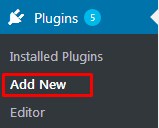
Step 02: Click on Upload Plugin and upload 'bwl-poll-manager.zip' file. Finally, click Install Now button.
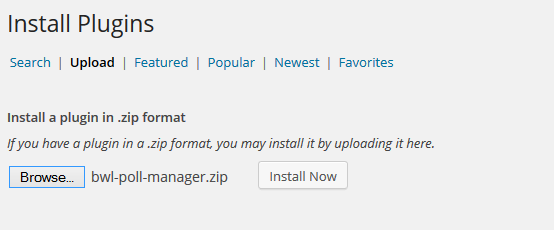
Step 03: Once plugin successfully uploaded in the server, you will get a message to activate it. Click on Activate Plugin Link and plugin will be ready to use . After activating the plugin, you will be redirected in plugins page of the WordPress admin panel, and you will get newly installed BWL Poll Manager Plugin in there.

Step 04: Now you are ready to use BWL Poll Manager Plugin! In left sidebar menu, you will see a new section like the following screenshot.
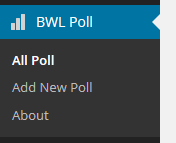
BWL Poll Manager WordPress plugin comes with zero coding knowledge requirements. So, simply provide the information of poll title, include all the options for that particular poll, and you are ready to go. Take a look at the following step by step process to create a new poll for the site.
Step 01: Login to the site Admin panel and navigate to BWL Poll >> Add New Poll from the menu.
Step 02: Firstly, add the Poll title in top text filed. Example- What is your favourite CMS?". Note that, this text will display as a Poll title. Additionally, you will get that title in the Shortcode Editor ,and it helps to choose and insert the required poll from the list much quicker manner.
Step 03: Add Poll Options section provides the facility to add unlimited number of Options for a Poll. Also, customize the options position easily using drag & drop feature.
Step 04:Answer Type Settings section provides the option to create Single Answer & Multiple Answers Poll. Moreover, you will be able to set the maximum number of answers submission by the user for Multiple Answers Poll.
Step 04: Background Settings section contains the options to add custom colors for Poll Background, Question Background and Bar Background. You can also add customize the border color of poll interface.
Step 05: Advanced Settings section comes with RTL(Right to Left) feature to support Arabic language. Additionally, you will get options to Hide the result, Disable Share Button, Enable Login Requirement, Multiple Vote Settings, Set custom date range, etc.
Step 01: Login to the site Admin panel and navigate to BWL Poll >> All Poll from the menu.
Step 02: Next, click on the quick edit option of any poll, and select Yes From Reset Poll Votes drop down. Finally, click on the Update button. Now, the poll votes has been reseted, and will start it's count from zero.
BWL Poll Manager WordPress plugin provides the maximum flexibility to add shortcodes in a page, post or Widget areas of a site. Plugin automatically integrate a shortcode panel with the WordPress editor. Please check the following screenshot.
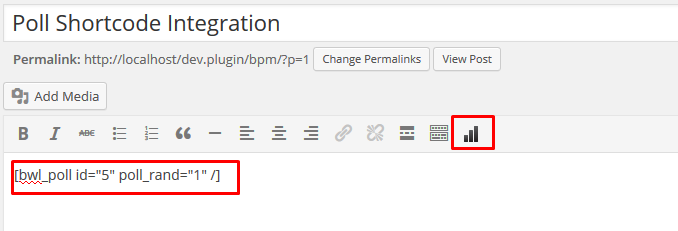
Next, you will get a drop-down list of polls added in your system. Select required one and click on the Add Shortcode button. Poll shortcode will be inserted automatically in text editor.
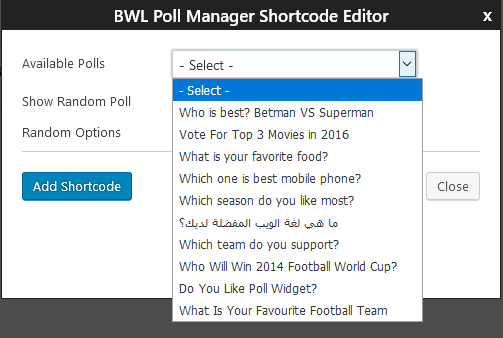
If you want to display random poll, then click on the Show Random Poll check box and plugin will show poll randomly.
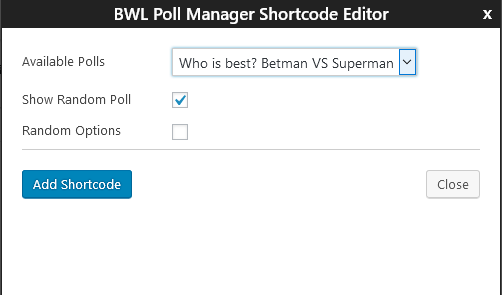
If you want to display random options, then click on the Show Random Options check box and plugin will show options randomly of a poll.
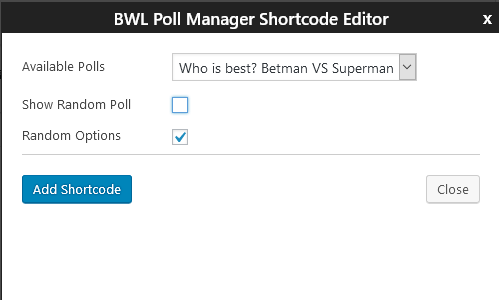
You can easily show polls in sidebar by using Widget option. Go to Appearance >> Widgets. You will find a widget box titled by BWL Poll Manager Widget. Drag and drop it in your right side widget container. Remember, your theme must support widget option for using this feature.
After setup all things successfully you can view Poll widget in your website sidebar.
BWL Poll Manager WordPress Plugin comes with Six (06) months premium support directly from the developer. We are committed to assisting our buyers and most of the time it takes less than 24 hours to reply to the support message. If you face any particular issue regarding the plugin, then the developer will assist you to fix the issue.
BWL Poll Manager WordPress Plugin offers cool translation feature. So, beside the English you can easily translate the theme text for other languages as well. Check following steps to translate "BWL Poll Manager" WordPress plugin.
Step 01: To translate the plugin texts, please download and install Poedit software in your computer. Here goes the download link- https://poedit.net/download
Step 02: Next, navigate to /wp-content/plugins/bwl-poll-manager/lang/. You will get a file named default.po.
Step 03: Our Plugin text-domain is 'bwl-poll'. Now, we want to translate our theme text in to Dutch language. So, copy default.po file and rename it as bwl-poll-de_DE.po
Step 04: Now, open that newly created 'bwl-poll-de_DE.po' file using Poedit software. You will get all the plugin texts in there and you just need to add appropriate translated text in Translation box.
Step 05: Finally, save the file and you will get 'bwl-poll-de_DE.mo' file inside languages folder.
Not sure about country and language code? Get your Country Code and Language code.
Yes, plugin is compatible with WooCommerce latest version. You just need to purchase " FAQ Tab For WooCommerce " addon to use FAQ plugin with WooCommerce. You can use your existing FAQs as WooCommerce product FAQ. So, you don't need to create FAQ again for your product. It's super easy to use and very efficient.
Yes, plugin search box support and work pretty well in mobile devices. Search box has clear ( X ) button, so you can easily clear search field text with out pressing back button of your phone.
Upgrading to version -
If you modified any files of plugin, please take a backup before update all files and folder. We highly recommend to take backup of language files.
2023, July 08 - v 1.1.0
- Updated: Plugin code.
- Updated: Plugin translation .POT file.
- Updated: Plugin documentation.
2023, June 05 - v 1.0.9
- Updated: Plugin for WordPress 6.2.2
- Updated: Plugin translation .POT file.
- Updated: Plugin documentation.
2021, June 17 - v 1.0.8
- Updated: Plugin for WordPress 5.7.2
- Updated: Plugin translation .POT file.
- Updated: Plugin documentation.
2020, October 05 - v 1.0.7
- Checked: Compatibility with the WordPress latest version.
- Updated: Plugin translation .POT file.
- Updated: Plugin documentation.
2020, March 27 - v 1.0.6
- Updated: Plugin Code.
- Updated: Plugin translation .POT file.
- Updated: Plugin documentation.
- Checked: Compatibility with the WordPress latest version.
2019, April 01 - v 1.0.5
- Updated: Plugin performance.
- Updated: Plugin Shortcode Editor.
- Updated: Plugin translation .POT file.
- Updated: Plugin documentation.
2016, May 12 - v 1.0.4
- Added: Share button.
- Added: Poll start and end date option.
- Added: Poll end date feature to automatic end of poll.
- Added: Option to submit multiple votes from same IP with votes limit feature.
- Added: Option to display random poll options.
- Updated: Poll vote submission radio and checkbox buttons.
- Updated: Poll Meta Box .
- Updated: Plugin performance.
- Updated: Plugin translation .POT file.
- Updated: Plugin documentation.
2014, November 10 - v 1.0.3
- Added: Multiple choice options.
- Added: Feature to display poll in Modal Window.
- Added: Option panel for poll manager.
- Added: Custom CSS editor panel.
- Added: 500+ Google fonts to customize poll question, options and buttons font.
- Added: Poll end date feature to automatic end of poll.
- Added: Login required feature to submit vote.
- Added: Maximum no of answer submit limitation for multiple votes.
- Updated: auto update notification.
- Updated: Plugin translation .POT file.
- Updated: Plugin documentation.
2014, November 10 - v 1.0.2
- Added: Plugin auto update notification.
- Updated: Custom Meta Box Fields.
- Updated: Plugin translation .POT file.
- Updated: Plugin documentation.
2014, May 25 - v 1.0.1
- Added: Easy Pie Chart for display results.
- Added: Tooltip with Easy Pie chart.
- Added: Plugin auto update notification feature.
- Updated: Custom meta box fields.
- Updated: Plugin translation .POT file.
- Updated: Plugin documentation.
2014, May 20 - v 1.0.0
- Initial release