Note:
Not sure about country and language code? Get your Country Code and Language code.
If you like this plugin, please spare a minute to rate it.
BWL Post To Breaking News Manager is a premium WordPress plugin that allows you to display unlimited number of posts as breaking news in your WordPress powered site. By using it, you can able to display breaking news ticker in any page header section, footer section and in sidebars.
This plugin comes with an extensive option panel with useful features that allows you to customize ticker text color, ticker background color and other settings. Built-in Widget option allow you to show Breaking News items in sidebar of your website. It's very simple but much more efficient. Checkout Plugin outlook in WordPress site-
You need at least WordPress version 6.0+ installed for this plugin to work properly. It is strongly recommended that you always use the latest stable version of WordPress to ensure all known bugs and security issues are fixed. Other requirements:
To install a plugin, you must first upload the plugin files and then activate the plugin. The plugin files can be uploaded in two ways:
Step 01: Go to WP admin dashboard and click on Plugins >> Add New.
Step 02: Click on Upload Plugin and upload 'bwl-breaking-news-manager.zip' file. Finally, click Install Now button.
Step 03: Once plugin successfully uploaded in the server, you will get a message to activate it. Click on Activate Plugin Link and plugin will be ready to use . After activating the plugin, you will be redirected in plugins page of the WordPress admin panel, and you will get newly installed BWL Post To Breaking News Manager Plugin in there.
Step 04: Now you are ready to use BWL Post To Breaking News Manager Plugin! In left sidebar menu, you will see a new section like the following screenshot.
Breaking news manager plugin provides easy way to assign a post as breaking news. There are two ways to select posts as breaking news content. Here goes the details.
Quick Edit method allows you to mark any post easily as a breaking news. Please check the following steps of Quick Edit method.
Step 01: Login to WordPress admin panel and Navigate to Posts link from the left menu.
Step 02: You will get all the posts and two new additional columns Breaking and Location in there.
Step 03: Breaking column contain two different icons to specify the post breaking news status. Please check the following screenshot. Additionally, Location column provides the information of that particular post filter area.
Step 04: Next, set your mouse cursor on any of the post row, and a link panel will appear bellow the post title. Now, click on the Quick Edit link. Please check the following screenshot.
Step 05: Once you click on the Quick Edit link, a new section will appear like the following screenshot. From the Breaking News drop down select Yes, and hit Update button.
Step 06: Well done ! That post now marked and will display as breaking news, and Cross icon will be changed to Tick icon. You can check the full process in the following video tutorial.
Watch Video TutorialCustom Meta Box method allows you to assign a post as breaking news post, while you are adding or editing the post. Check the following step by step process in detail.
Step 01: Login to WordPress admin panel and Navigate to Posts link from the left menu.
Step 02: You will get all the posts and two new additional columns Breaking and Location in there.
Step 03: Next, set your mouse cursor on any of the post row, and a link panel will appear bellow the post title. Now, click on the Edit link. Please check the following screenshot.
Step 04: Below the post editor, you will get a custom meta box with the title BWL Breaking News Settings". From Add As Breaking News drop down select Yes and Update/Publish the post.
Step 06: Great ! That post now marked and will display as breaking news. You can check the full process in the following video tutorial.
Watch Video TutorialBasically, there are no major differences between this two taxonomies (category and topic). From the previous experience we found, some users have used topics taxonomy to filter FAQ posts to serve their own purpose. That means FAQ topics is an optional term.
There are 3 locations ( Header/Footer/Widget Area ) available to assign and display breaking news ticker. However, using shortcode you can display breaking news ticker inside the content. We will discuss that in Plugin Shortcode section. Now, we will describe step by step process to assign breaking news location.
Step 01: Login to WordPress admin panel and Navigate to Posts link from the left menu.
Step 02: You will get all the posts listed in there.
Step 03: Next, set your mouse cursor on any of the post row, and a link panel will appear bellow the post title. Now, click on the Quick Edit link.
Step 04: You will get a drop down for New Display Location. If you would like to display the post only in header ticker then select Only Header Ticker from the drop-down.
Step 05: Finally, click the Update button. Now, your post will only show in the Header Ticker.
Now, Using this feature you can easily set multiple post as a breaking new with just a single click. This feature introduced in version 1.0.1. Let's see how to user Bulk Edit option.
Step 01: Login to WordPress admin panel and Navigate to Posts link from the left menu.
Step 02: You will get all the posts listed in there.
Step 03: Next, Click on the check box beside each post, and from the Bulk Action drop down select Edit. Finally, click on the Apply button.
Step 04: Now, you will get options like the following screenshot. Choose your option from the New Display Location drop down and hit the Update button.
"BWL Post To Breaking News Manager" provide shortcode feature that integrated with TinyMce Editor.
So, you can easily integrate Breaking New in you page or post. Go to any post/page and then click on
 icon in TinyMce editor toolbar.
Click on that button will popup a shortcode editor like following image.
icon in TinyMce editor toolbar.
Click on that button will popup a shortcode editor like following image.
Display Inline Ticker:
[bwl_bnm inline=1]Display Inline Ticker RTL Mode:
[bwl_bnm rtl=1 inline=1]Display Tweets in to Post:
[bwl_bnm inline=1 filter=1 filter_type='tweets']Display Header Breaking News In To Posts:
[bwl_bnm inline=1 filter=1 filter_type='header']Display Footer Breaking News In To Posts:
[bwl_bnm inline=1 filter=1 filter_type='footer']BWL Post To Breaking News Manager comes with custom sticky header and footer breaking news bar. You can active/de-active header and footer bar. Available settings described in below -
You need to create Twitter API key. Go to this link https://dev.twitter.com/oauth/overview and there you will get detail instructions about how to get API key.
You need to create Twitter API key. Go to this link https://dev.twitter.com/oauth/overview and there you will get detail instructions about how to get API key.
You need to create Twitter API key. Go to this link https://dev.twitter.com/oauth/overview and there you will get detail instructions about how to get API key.
You can easily show breaking news in sidebar by using Widget option. Please check the following steps.
Step 01: Navigate to Appearance >> Widgets, and you will get a widget box like the following screenshot.
Step 02: Next, Drag and Drop it to the widget container. Please note that, your site currently activated theme must support widget feature. If everything is fine, you will get all the option in widget container.
Step 03: Set all the options according to your site requirement. Finally, you will get a new Breaking News Box in the front end of your site like the following screenshot.
BWL Post To Breaking News Manager WordPress Plugin comes comes with a text translation feature and you can easily translate the plugin texts to any language. Check the following plugin translation steps.
Step 01: Download and install Poedit software.
Step 02:
Next, navigate to
/wp-content/plugins/bwl-breaking-news-manager/lang/.
You will get the
bwl-breaking-news-manager.pot
file.
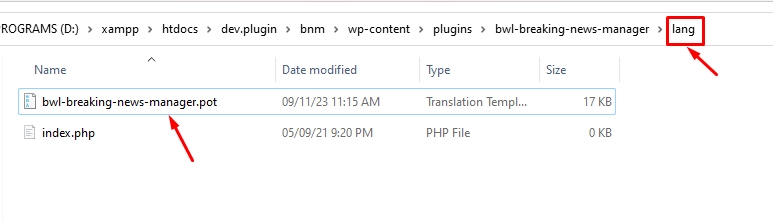
Step 03:
Next, navigate to
/wp-content/plugins/bwl-breaking-news-manager/lang/.
You will get the
bwl-breaking-news-manager.pot
file.
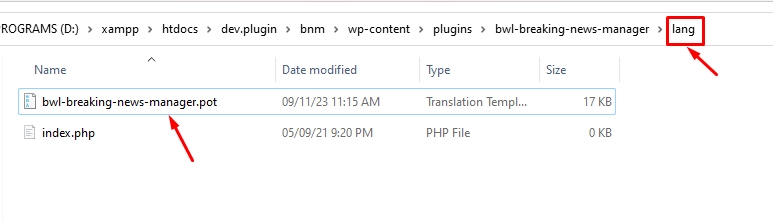
Step 03: Open the bwl-breaking-news-manager.pot file using Poedit software. You will get all the plugin texts in there and you just need to add appropriate translated text in Translation box.
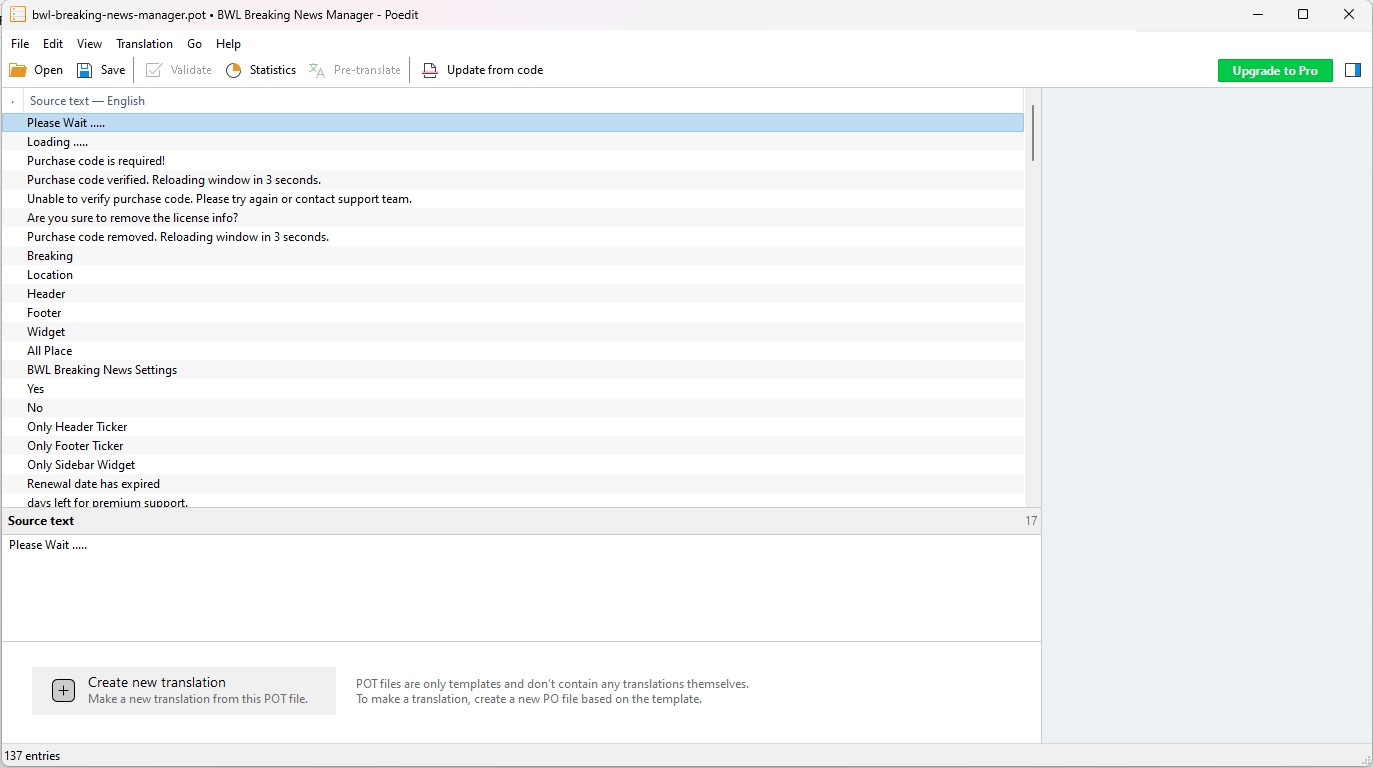
Step 04: The Plugin text-domain is bwl-breaking-news. Now, we would like to translate the plugin text to German language. So, translation file name must be bwl-breaking-news-de_DE.po
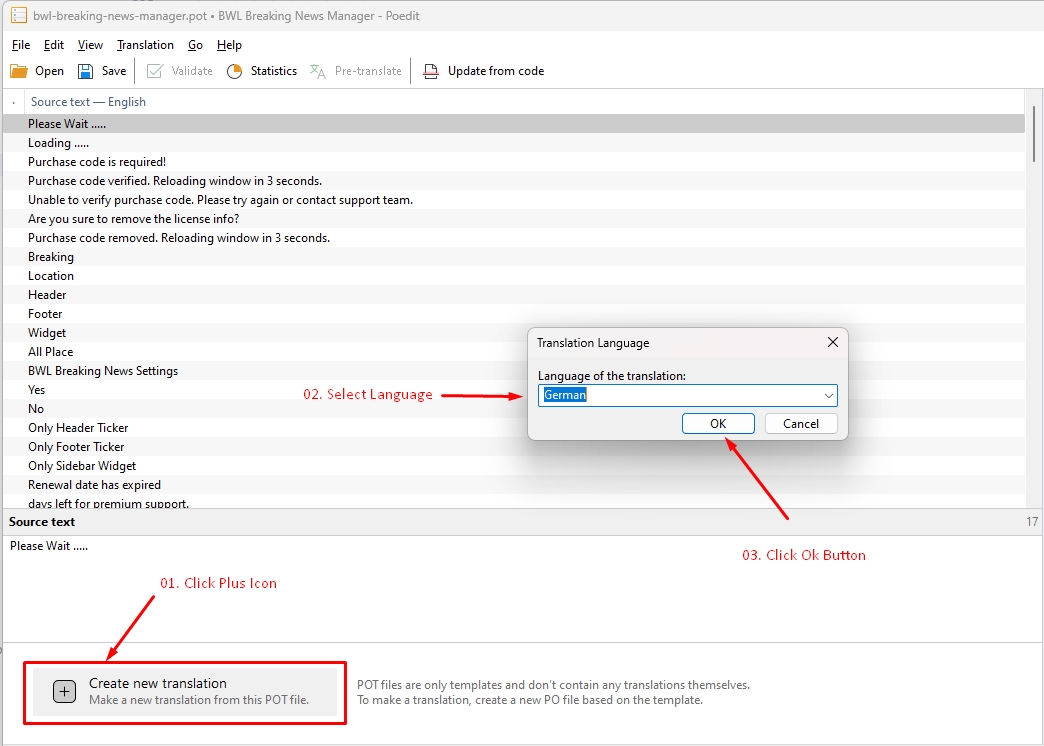
Not sure about country and language code? Get your Country Code and Language code.
Step 05: From the File menu, click Save as and provide the file name 'bwl-breaking-news-de_DE.po'. The translation file will be generated inside the lang folder.

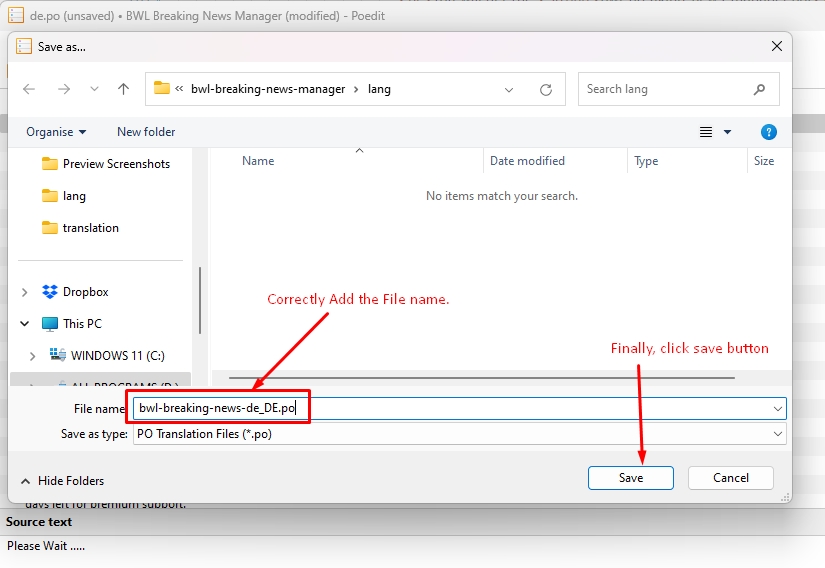
Step 06: Now the file is ready for the translation.
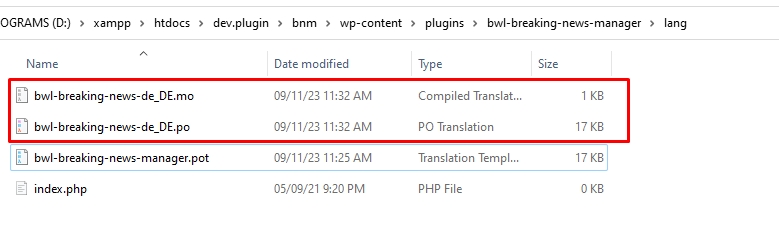
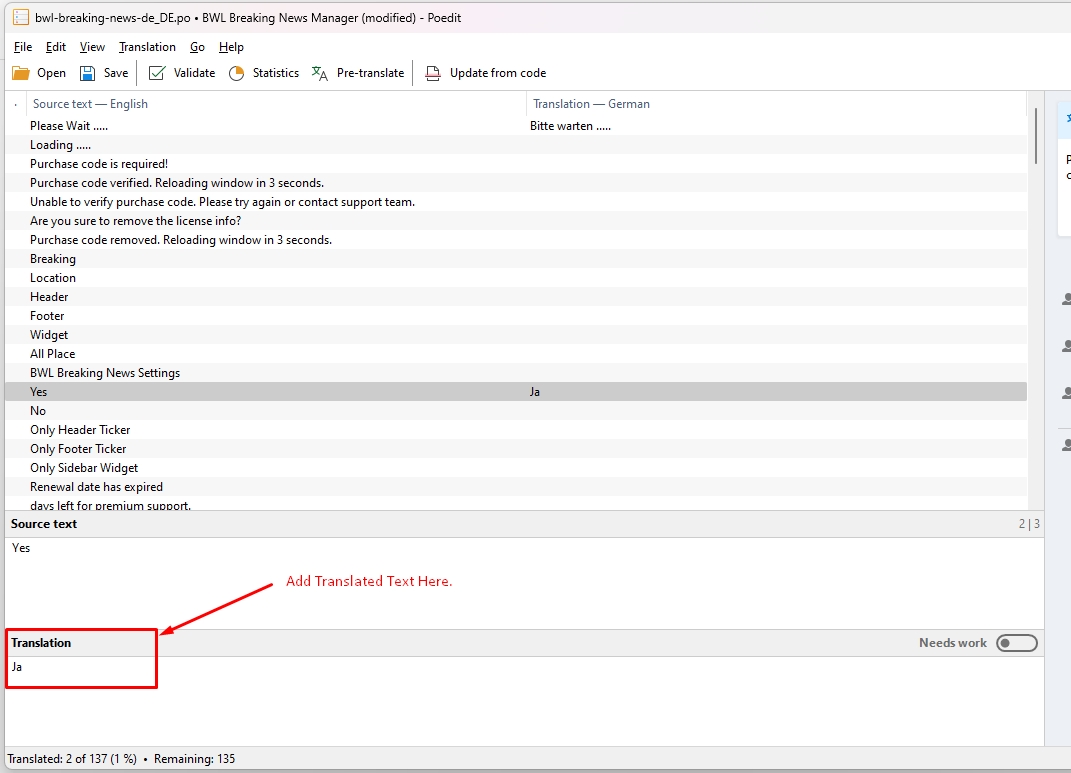
Easy way to insert breaking news ticker in to a page.
BWL Post To Breaking News Manager Plugin comes with Six (06) months premium support directly from the developer. We are committed to assisting our buyers and most of the time it takes less than 24 hours to reply to the support message. If you face any particular issue regarding the plugin, then the developer will assist you to fix the issue.
Yes, plugin is compatible with any WordPress theme.
Yes, you can use the shortcode to display ticker with your post. Here goes the shrotcode.
[bwl_bnm inline=1]Upgrading to version -
If you modify any plugin files, please take a backup before updating all files and folders. We highly recommend taking a backup of language files.
22, February 2019 - v 1.1.2
07, March 2018 - v 1.1.1
12, March 2016 - v 1.1.0
05, March 2016 - v 1.0.9
02, January 2016 - v 1.0.8
24, October 2015 - v 1.0.7
03, September 2015 - v 1.0.6
21, November 2014 - v 1.0.5
11, June 2014 - v 1.0.4
20, March 2014 - v 1.0.3
31, December 2013 - v 1.0.2
15, December 2013 - v 1.0.1
06, December 2013 - v 1.0