Important Note:
If you modified any files of plugin, please take a backup before update all files and folder. We highly recommend to take backup of language files.
If you like this plugin, please spare a minute to rate it.
Attachment Tab For WooCommerce plugin provides a great way to attach any kind of files in product description page. Plugin automatically create a custom & dedicated tab for attachments which contain all attachments related with products.
Plugin allows you to upload unlimited number of file attachment features from admin panel. If you need to attach large number of files like - 100 files in product attachment tab, then plugin automatically paginate those large attachment lists. So, all attachments can fit in to small amount of place. You can define the number of display items per page from option panel.
Once you completed uploading attachment files, users/visitors can easily download their required files from dedicated attachment tab. Plugin count each attachment downloads and generate statistics report on daily downloads. From option panel, you can easily disable/enable download feature.
Plugin display attachments in List and Boxed Layout which are responsive and contain nice font-awesome powered icon for each file type. You can also Restrict Download option only for Registered & logged in users. Checkout our plugin outlook in WordPress site-
You need at least WordPress version 4.8+ installed for this plugin to work properly. It is strongly recommended that you always use the latest stable version of WordPress to ensure all known bugs and security issues are fixed. Other requirements:
To install a plugin, you must first upload the plugin files and then activate the plugin. The plugin files can be uploaded in two ways:
Step 01: Go to WP admin dashboard and click on Plugins >> Add New.
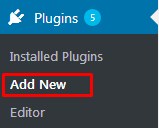
Step 02: Click on Upload Plugin and upload 'attachment-tab-for-woocommerce.zip' file. Finally, click Install Now button.
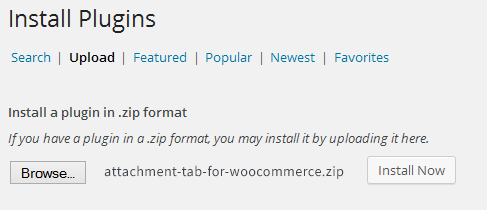
Step 03: Once plugin successfully uploaded in the server, you will get a message to activate it. Click on Activate Plugin Link and plugin will be ready to use . After activating the plugin, you will be redirected in plugins page of the WordPress admin panel, and you will get newly installed Attachment Tab For WooCommerce Plugin in there.

Step 04: Now you are ready to use Attachment Tab For WooCommerce Plugin! In left sidebar menu, you will see a new section like the following screenshot.
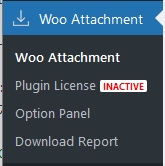
Step 01: Go to any WooCommerce Product page(Add/Edit mode). Now, bottom of that page you will get Product Attachment Settings panel like the following screenshot.
Step 02: Now, click Add New File button and a modal window will Pop up. Just click on the file you need to attach and click "select" button.
Step 03: Using Drag & Drop feature sort the files according to your requirement.
Step 04: Finally, Click Publish/Update button in the product page and you will see output like below-
Step 01: Go to Media >> Library. You will get all the files uploaded in your site and a new column name Global Attachment. This column shows the attachment status of that file.
Step 02: Next, if you take the mouse pointer on a row, you will get the Edit option. Click on that Edit link.
Step 03: Now, check the Mark As Global Attachment? box and hit Update button.
Step 04: Again, Go to Media >> Library. You will find the Global Attachment status has been changed to yes of that file.
Step 05: Now, Go to Woo Attachment >> Option Panel >> Advanced Options page. Next, turn ON the option Enable Global Attachment? and click Save Changes button.
Step 06: Finally, go to any WooCommerce product page, and you will get the output like the following screenshot.
There are three ways you can disable the attachment tab for a product. Additionally, you can enable Automatic Attachment Tab hide option if there is no file available associated with the product. Find more detail in here.
Step 01: Login to WordPress Admin panel.
Step 02: Navigate to Products > All Products.
Step 03: On mouse hover to any product title you’ll get option for Quick Edit.
Step 04: Click on Quick Edit link and you’ll get option for Hide Attachment Tab? From drop down choose Yes to hide/disable attachment tab for a product. Finally, click update button to save your settings.
Step 05: After the successful update, you’ll see the updated status in Hide Attachment Tab column.
Step 01: Login to WordPress Admin panel.
Step 02: Navigate to Products > All Products.
Step 03: On mouse hover to any product title you’ll get option for Edit. Click Edit link.
Step 04: Next, you’ll get a custom meta box with title Attachment Tab Display Settings.
Step 05: From Hide Attachment Tab? drop down select Yes.
Step 06: Finally, click Update button to save your settings.
Step 01: Login to WordPress Admin panel.
Step 02: Navigate to Products > All Products.
Step 03: Now, check multiple products checkbox from product list. Then from Bulk Editdrop down list select Edit and Click Apply button.
Step 04: A New box will appear. From Hide Attachment Tab? drop down select Yes.
Step 05: Finally, click Update button to save your settings.
Step 01: Login to WordPress Admin panel.
Step 02: Navigate to Woo Attachment > Option Panel > Advanced Settings.
Step 03: Now, turn ON Enable Display Custom File Title. Then Click Save Changes button.
Step 04: Next, Navigate to Media > Library and you will get a new column Custom Title.
Step 05: On mouse hover to any file title you will get option for Edit. Click Edit link. Add your own title in Custom Title input box.
Step 06: Finally, click Update button to save your settings.
Step 01: Navigate to Woo Attachment >> Download Report Section. Next, select the product from Products drop down list. You will get all files downloaded information in report table.
Step 02: Next, select a file from Files drop down and You can get detail information of that particular file.
Step 03: Click Download Report button to get the full report in CSV format.
Using the following shortcode, you can easily display Attachments for a product any place of your website.
Available shortcodes listed in below -
Display Product Attachments:
[bwl_atfc product_id="96"/]Note: Here, 96 is a product ID.
Display Attachments In List View:
[bwl_atfc product_id="96" atfc_view_type="list_view"/]Note: Default is box_view.
Plugin provides all the required options to customize the Attachment tab according to your requirements. Here goes the detail of all options.
There are two layouts boxed and list style available for the attachment view in tab. The following screenshots demonstrate the output of attachment view.
01: Boxed Style Output:
02: List Style Output:
Attachment Tab For WooCommerce WordPress Plugin offers translation feature, and you can easily translate the plugin text for other languages beside the English. Check following steps to translate "Attachment Tab For WooCommerce" WordPress Plugin.
Step 01: To translate the plugin texts, please download and install Poedit software in your computer. Here goes the download link- https://poedit.net/download
Step 02: Next, navigate to /wp-content/plugins/attachment-tab-for-woocommerce/lang/. You will get a file named attachment-tab-for-woocommerce.pot
Step 03: Our Plugin text-domain is 'bwl-atfc'. Now, we want to translate our plugin text in to Dutch language. So, .po file name must be bwl-atfc-de_DE.po
Step 04: Now, open that newly created 'bwl-atfc-de_DE.po' file using Poedit software. You will get all the plugin texts in there and you just need to add appropriate translated text in Translation box.
Step 05: Finally, save the file and you will get 'bwl-atfc-de_DE.po' file inside languages folder.
Not sure about country and language code? Get your Country Code and Language code.
Attachment Tab For WooCommerce Plugin comes with Six (06) months premium support directly from the developer. We are committed to assisting our buyers and most of the time it takes less than 24 hours to reply to the support message. If you face any particular issue regarding the plugin, then the developer will assist you to fix the issue.
Yes, it does.
Yes. Go to Woo Attachment >> Option panel >> Tab Settings section. You will get Attachment Tab Title text field. Add the title according to your preference. Please note that, this is a Global Settings and it will apply on all the attachment tab. Fine more detail in here.
Yes. Find more detail in here.
Yes. Find more detail in here.
Upgrading to version -
If you modified any files of plugin, please take a backup before update all files and folder. We highly recommend to take backup of language files.
2023, July 14 - v 1.2.0
2023, June 05 - v 1.1.9
2022, April 11 - v 1.1.8
2021, December 30 - v 1.1.7
2021, June 13 - v 1.1.6
- Updated: Plugin for WordPress 5.7.2
- Updated: Plugin for WooCommerce 5.4.1
- Updated: Plugin language/translation file.
- Updated: Plugin documentation.
2021, March 17 - v 1.1.5
- Updated: Plugin for WordPress 5.7.0
- Updated: Plugin for WooCommerce 5.1.0
- Updated: Plugin language/translation file.
- Updated: Plugin documentation.
2020, October, 04 - v 1.1.4
- Updated: Plugin for WordPress 5.5.1
- Updated: Plugin for WooCommerce 4.5.2
- Updated: Plugin code.
- Updated: Plugin language/translation file.
- Updated: Plugin documentation.
2020, August 27 - v 1.1.3
- Updated: Plugin for WordPress 5.5.X.
- Updated: Plugin for WooCommerce 4.4.X.
- Updated: Plugin code.
- Updated: Plugin language/translation file.
- Updated: Plugin documentation.
2020, July 18 - v 1.1.2
- Updated: Plugin for WooCommerce 4.3.X.
- Updated: Plugin code.
- Updated: Plugin language/translation file.
- Updated: Plugin documentation.
2020, March 18 - v 1.1.1
- Updated: Plugin For WooCommerce 4.0.X.
- Updated: Plugin Code.
- Updated: Plugin language/translation file.
- Updated: Plugin documentation.
2019, September, 27 - v 1.1.0
- Fixed: Conflict With Elementor Page Builder.
- Updated: Plugin For WooCommerce 3.7.X.
- Updated: Plugin language/translation file.
- Updated: Plugin
documentation.
2019, March 20 - v 1.0.9
- Added: Global Attachment To All Product Feature.
- Added: Auto RTL Switching Feature.
- Updated: Plugin For WooCommerce 3.5.X.
- Updated: Plugin language/translation
file.
- Updated: Plugin documentation.
2018, August 02 - v 1.0.8
- Fixed: Attachment file size display issue.
- Updated: Plugin For WooCommerce 3.4.4
- Updated: Plugin language/translation file.
- Updated: Plugin documentation.
2018, June 28 - v 1.0.7
- Added: Option to disable download option.
- Fixed: Quick/bulk edit issue.
- Updated: Plugin For WooCommerce Latest Version.
- Updated: Plugin language/translation
file.
- Updated: Plugin documentation.
2018, March 26 - v 1.0.6
- Updated: Plugin For WooCommerce 3.3.4
- Updated: Plugin language/translation file.
- Updated: Plugin documentation.
2018, March 06 - v 1.0.5
- Added: Option to choose List View & Boxed View.
- Added: Option to include customized tab title for individual product.
- Added: Option to hide file type Icon.
- Added: Option to hide download counts string.
- Added: Option to hide file size string.
- Added: Option to display custom file title.
- Added: Option to
attach external file download links.
- Updated: Plugin For WooCommerce 3.3.X.
- Updated: Plugin language/translation file.
- Updated: Plugin documentation.
2018, January, 10 - v 1.0.4
- Updated: Plugin For WooCommerce 3.2.X.
- Updated: Plugin language/translation file.
- Updated: Plugin documentation.
2017, May, 10 - v 1.0.3
- Fixed: WooCommerce 3.0 compatibility notice.
- Updated: Plugin language/translation file.
- Updated: Plugin documentation.
2017, March 01 - v 1.0.2
- Fixed: Login form issue.
- Fixed: Attachment removal issue.
- Fixed: Total attachment counter display issue in product column.
- Fixed: Multi-site compatibility
warning message displaying issue.
- Updated: Plugin language/translation file.
- Updated: Plugin documentation.
- Checked: Compatibility with WooCommerce latest version.
2016, May, 17 - v 1.0.1
- Added: Theme Settings option for attachment box.
- Fixed: Login box display issue.
- Fixed: File icon display issue in RTL mode.
- Updated: Plugin language/translation
file.
- Updated: Plugin documentation.
2016, May, 16 - v 1.0.0
- Initial release