Note:
Not sure about country and language code? Get your Country Code and Language code.
If you want any support, Please feel free to contact me via my profile page https://codecanyon.net/user/xenioushk.
KB tab for woocommerce Addon allows you to convert you're knowledge base posts in to WooCommerce product Knowledgebase item with in a minute. You can add unlimited number of knowledge base post as product knowledgebase items and using drag drop feature sort them according to you're choice.
Addon comes with Premium & Unique BWL Searchable Accordion jQuery Plugin. So that you're user can easily find their required contents from long Knowledgebase lists. Also pagination feature gives the flexibility to present large no of KB items very easily.
In admin panel, Addon automatically integrate two custom columns(No of Kbs and KB Tab Display Status) with each WooCommerce product. This options gives you a quick overview about product knowledge base status. you can easily show/hide KB tab using Quick and Bulk Edit option. You can also doing this while add/edit product information.
Addon also brings extensive option panel that allows you to configure KB tabs according to you're need. You can set KB tab order, set RTL mode, set Pagination, Set theme, set animation and many more.
Checkout plugin outlook in WordPress site-
You need to install BWL Knowledge Base Manager Plugin to use "KB Tab For WooCommerce Addon". Minimum version 1.0.9 required.
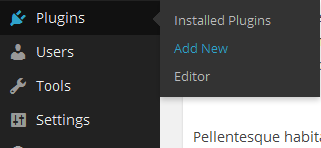

- Once installation has been completed successfully, go to
Products
page from admin menu.
You will see two custom columns(No of Kbs
&
KB Tab Display Status)
with each WooCommerce product row.
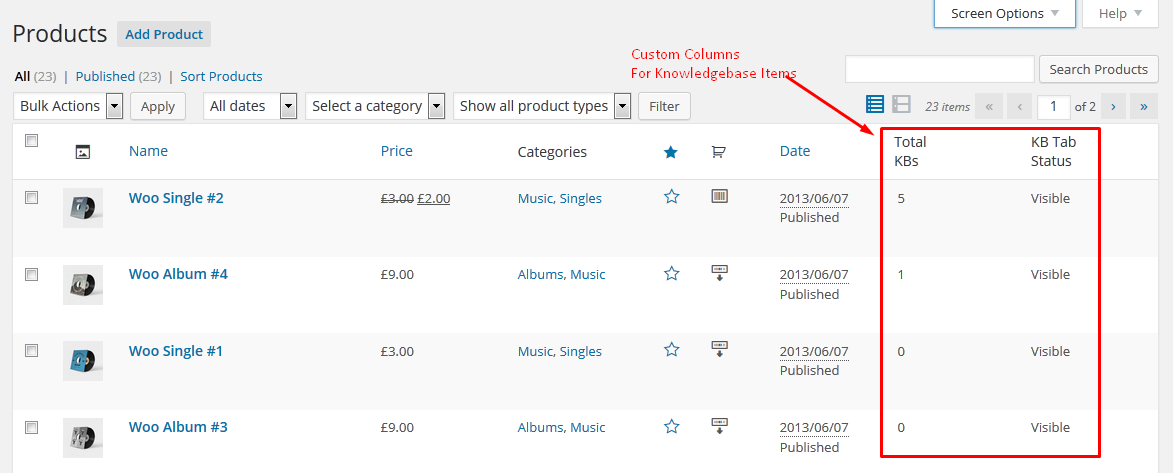
- Now, click on any product 'Edit' link and you will see
Knowledge Base Item Settings
section
just below the product description editor box. Click
Add New
button will allow you to add new knowledge base
item. You can also show/hide knowledge base tab from this section. Check following image-
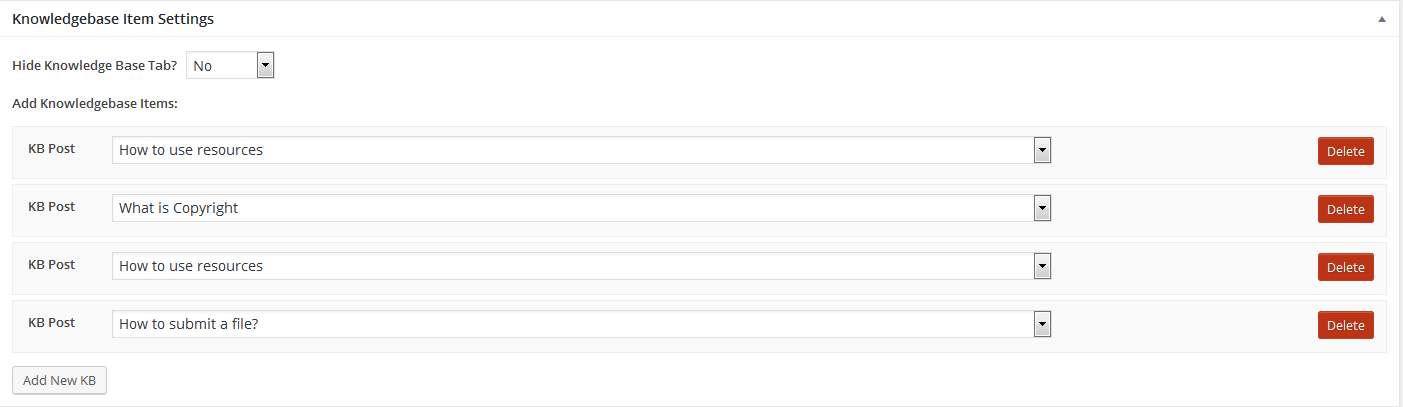
- Once you added all the items successfully, click
Update
button to save all the change and
you will see the output in front-end section. From the following image you can see the highlighted
results
of
filtered
items.
-
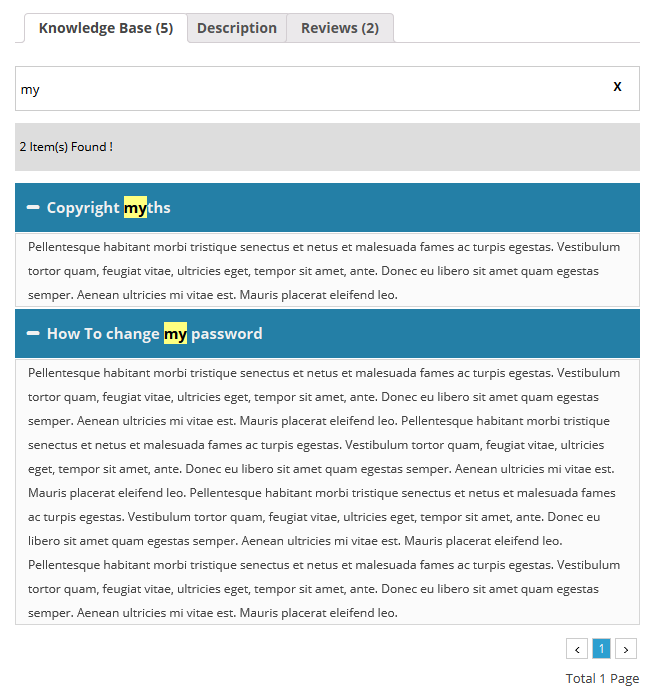
- Using
Quick Edit
&
Bulk Edit
feature you can easily change the status
of Knowledge base tab display settings.
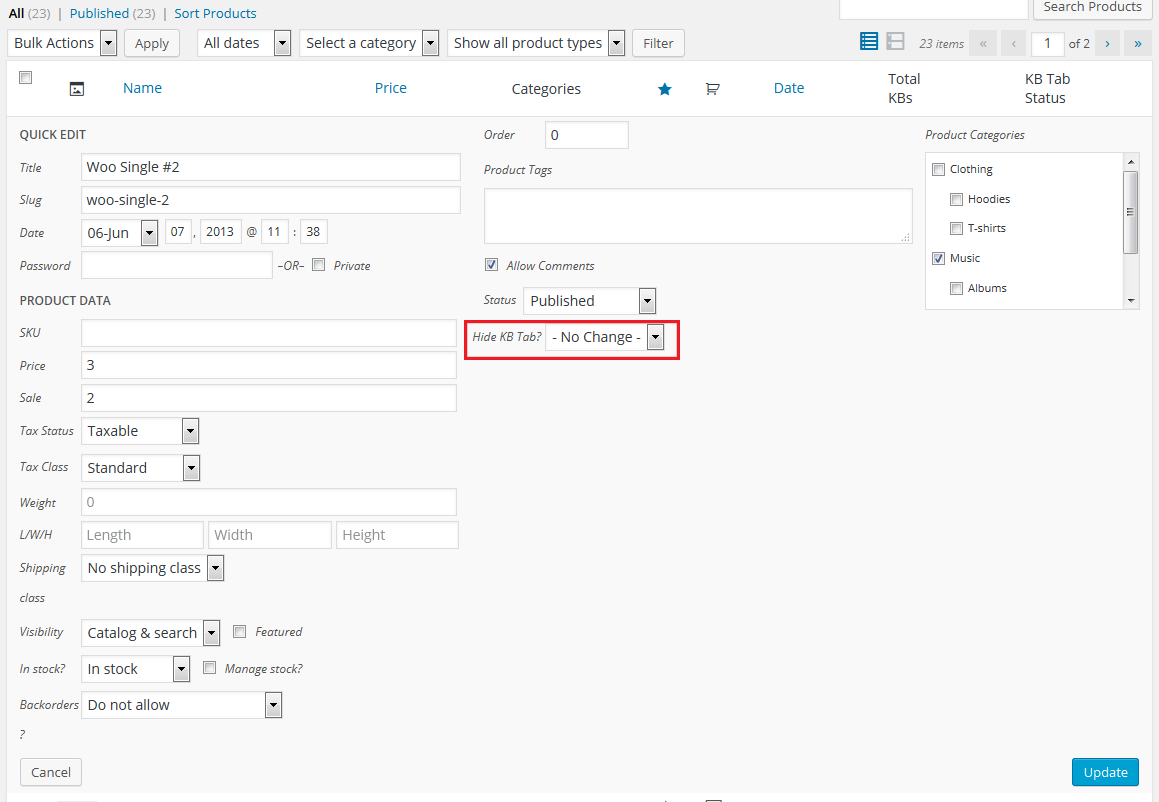
- Addon has extensive option panel that allows you to configure KB tabs according to you're need.
You can set KB tab order, set RTL mode, set Pagination, Set theme, set animation and many more..
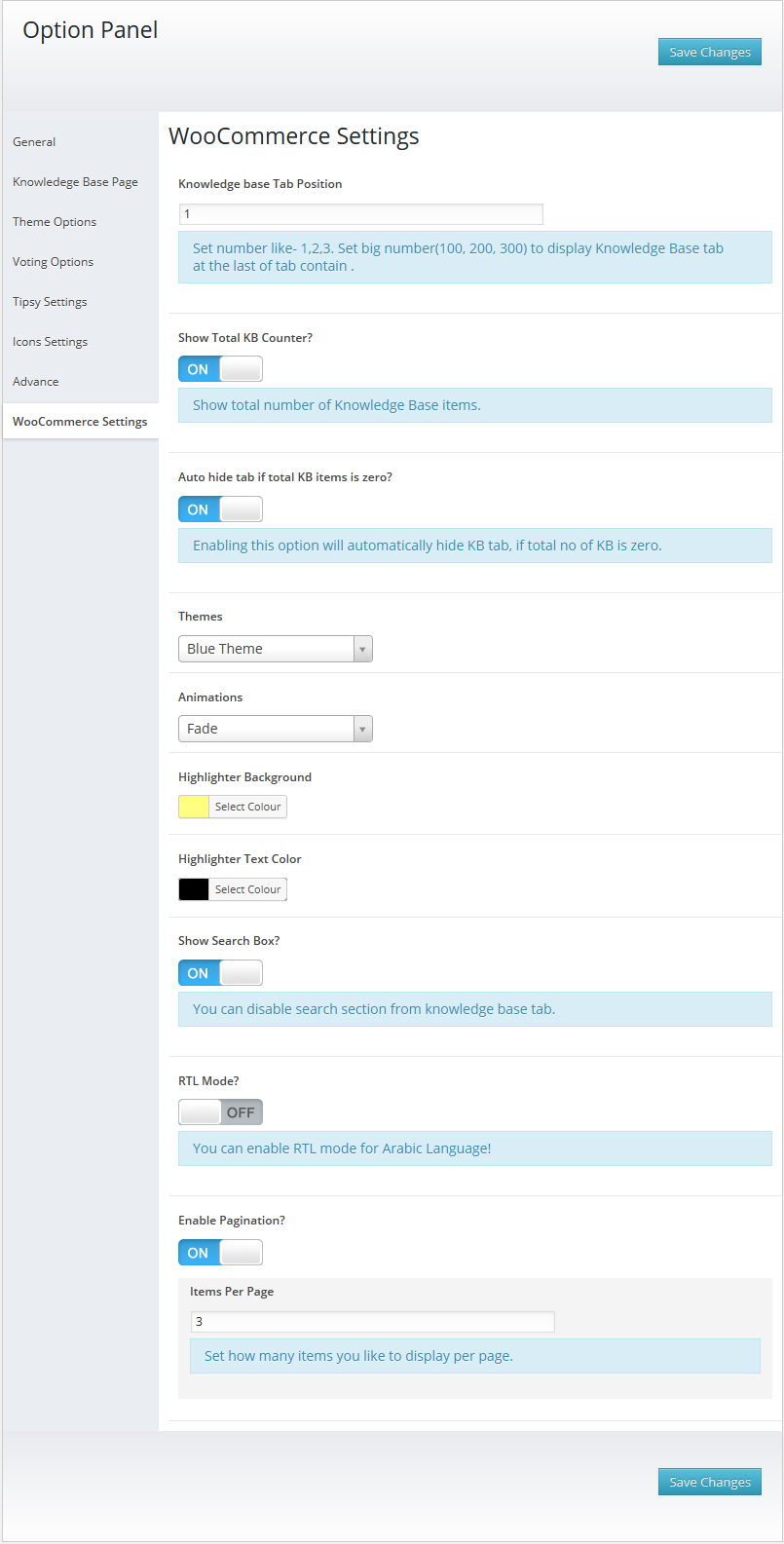
Ajaxified FAQ Search WordPress Plugin offers amazing translation feature. Besides the English, you can easily translate the plugin text into other languages. Check following steps to translate "Ajaxified FAQ Search" WordPress plugin.
Step 01: To translate the plugin texts, please download and install Poedit software in your computer. Here goes the download link- https://poedit.net/download
Step 02: Next, navigate to /wp-content/plugins/bwl-advanced-faq-manager/lang/. You will get a file named en_EN.po.
Step 03: Our Plugin text-domain is 'afs-addon'. Now, we want to translate our theme text in to Dutch language. So, copy en_EN.po file and rename it as afs-addon-de_DE.po
Step 04: Now, open that newly created 'afs-addon-de_DE.po' file using Poedit software. You will get all the plugin texts in there and you just need to add appropriate translated text in Translation box.
Step 05: Finally, save the file and you will get 'afs-addon-de_DE.mo' file inside languages folder.
Not sure about country and language code? Get your Country Code and Language code.
You need to install BWL Advanced FAQ Manager Plugin to use "Ajaxified FAQ Search - Advanced FAQ Addon".
Upgrading to version -
If you modified any files of plugin, please take a backup before update all files and folder. We highly recommend to take backup of language files.
2017, May, 12 - v 1.0.7
- Fixed WooCommerce 3.0.6 notice and checked compatibility with latest version.
- Update language files..
- Improved Documentation.
2016, December, 20 - v 1.0.6
- Fixed add new KB button issue.
- Fixed remove all KB items issue.
- Fixed total KB count issue in product column.
- Improved Addon Performance.
- Improved Documentation.
2016, June, 07 - v 1.0.5
- Fix multi-site notification issue.
- Improved Addon Performance.
- Improved Documentation.
2016, May, 01 - v 1.0.4
- Fixed KB content formatting issue.
- Fixed search result issue.
- Improved addon meta box.
- Improved Addon Performance.
- Improved Documentation.
2015, November, 20 - v 1.0.3
- Improved Addon Performance.
- Improved Documentation.
2015, November, 06 - v 1.0.2
- Fixed Pagination Issue.
- Update Documentation.
2015, August, 12 - v 1.0.1
- Fixed Knowledgebase Tab Title For WooCommerce
2015, May, 04 - v 1.0.0
- Initial release.